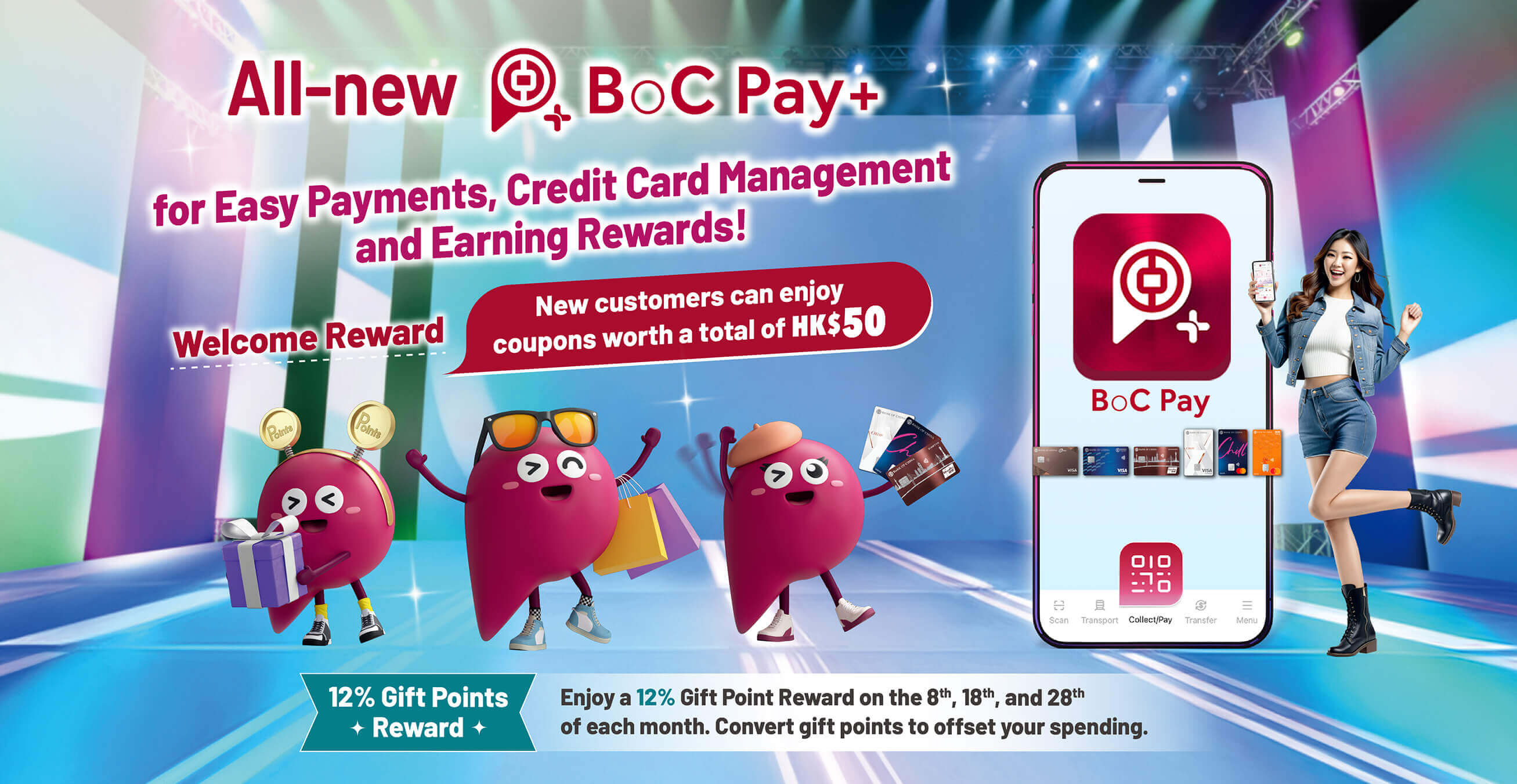Watch the Upgrades Now

Ace of Spending!
More ways to pay!



- The upgraded interface is simple and easy to use. Really, it is! Even cross-border payments are easy. And every time you spend, you earn points!
- The NEW “Small-value Payment without Password” feature for local purchases in HKD 1,000 or below, means you don’t have to enter your password every time to pay, so you can shop faster and easier!
- You can use any of your Bank of China credit cards to top up your Pay+ wallet, paying is even more convenient!
- Cross-border spending is also easier than ever! Just look for the "WeChat Pay QR code", the "UnionPay QuickPass QR code" or “e-CNY”.
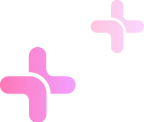
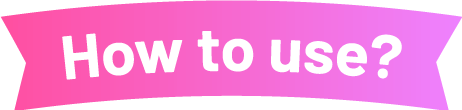
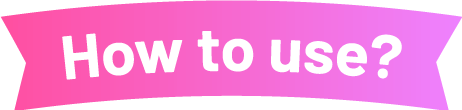
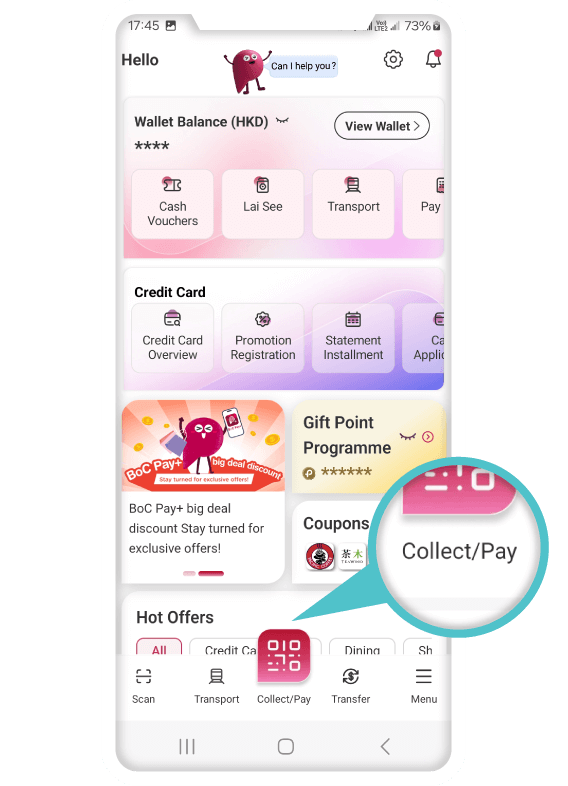
Collect
1. Click “Collec/Pay” at
homescreen
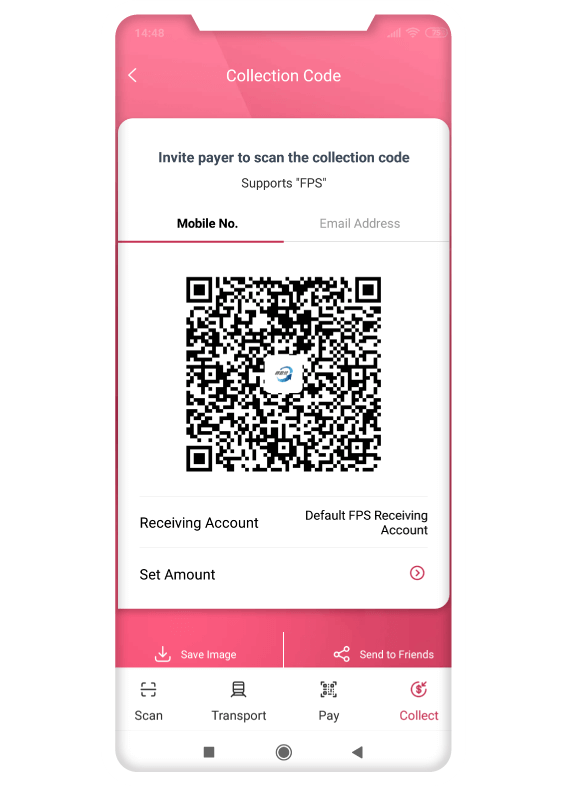
Collect
2. Click “Collect” and show
Collection Code
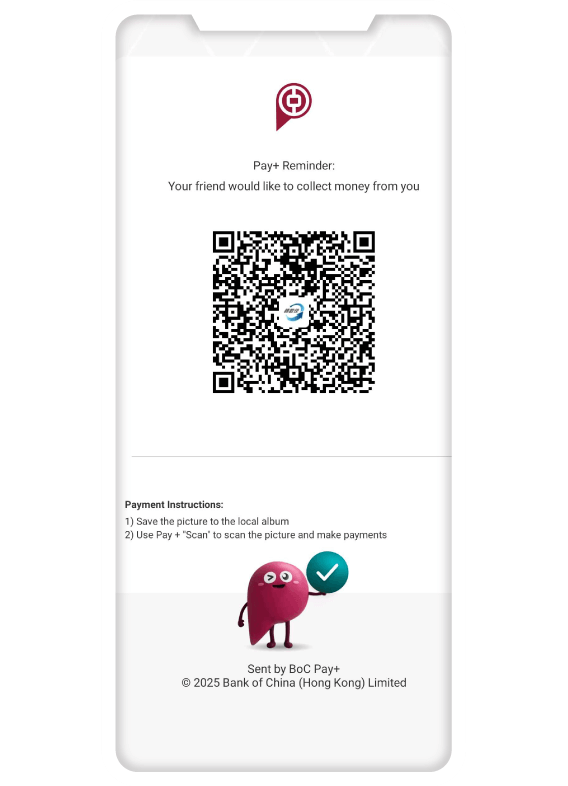
Collect
3. Save image or send to friends
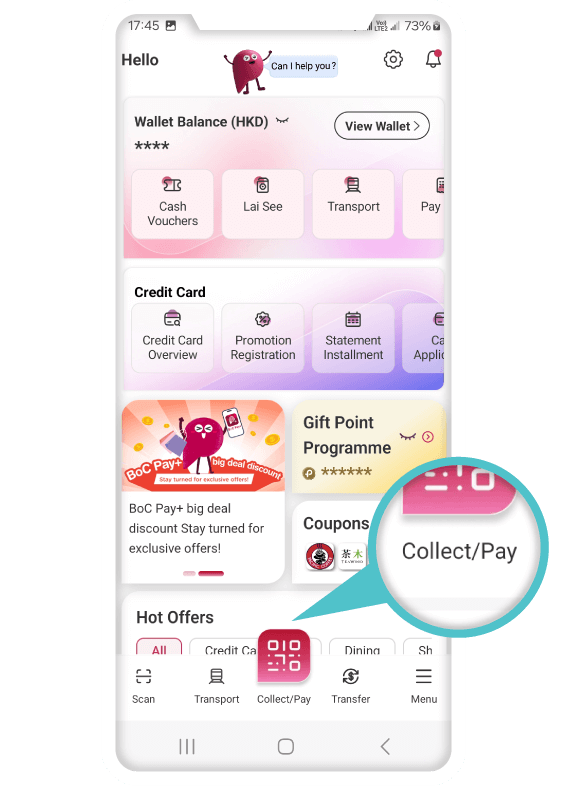
Pay
1. Click “Collec/Pay” at homescreen
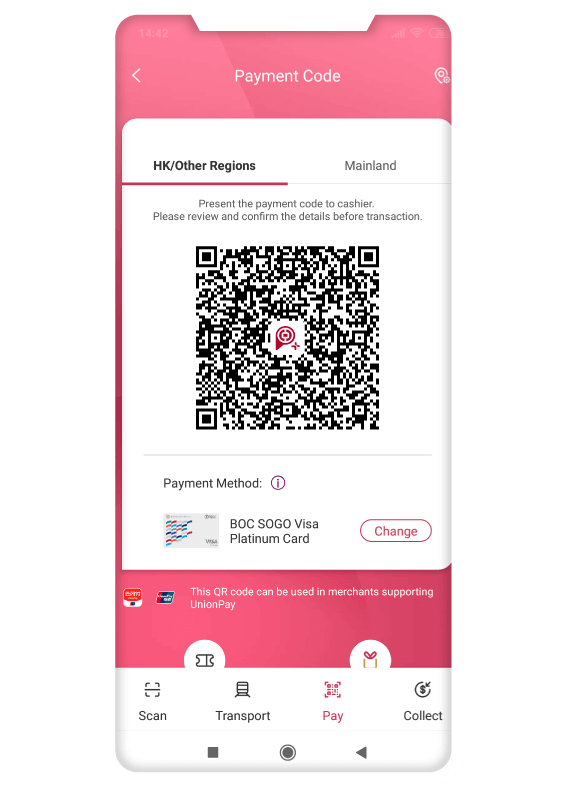
Pay
2. Show Payment Code
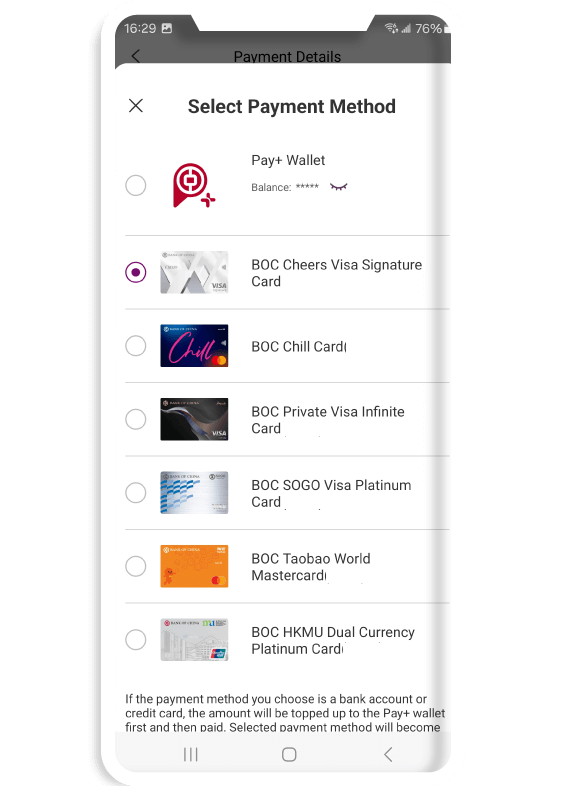
Pay
3. Select Payment Method
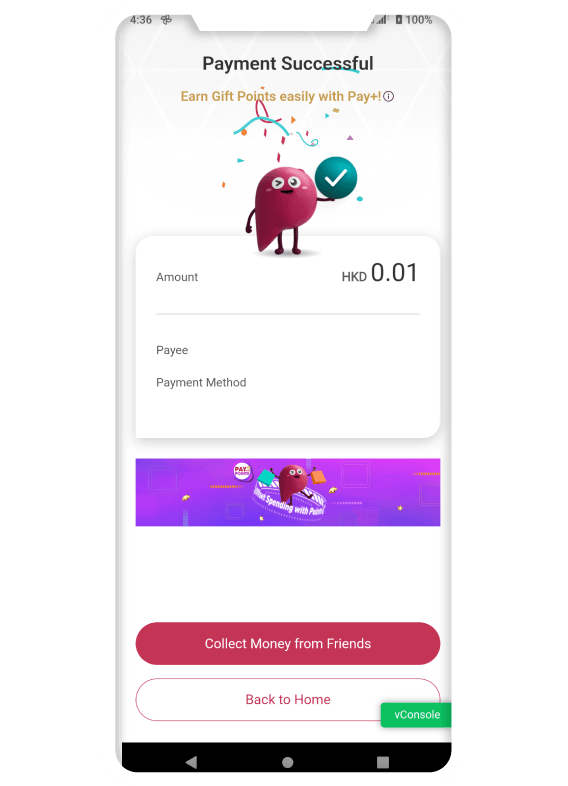
Pay
4. Payment Successful
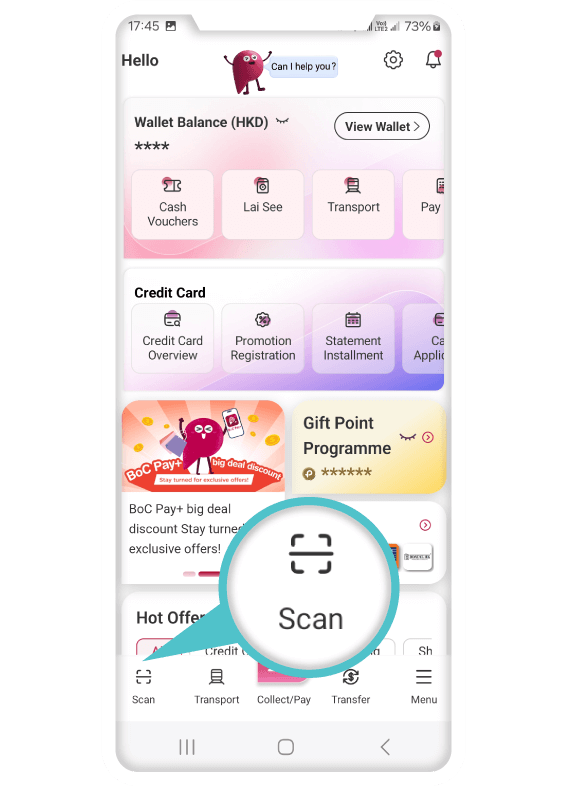
1. Click “Scan”
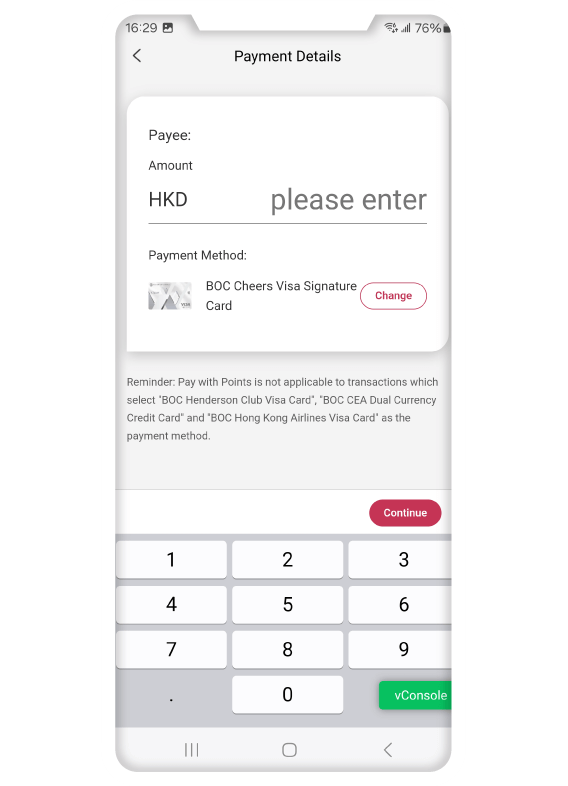
2. After scanning, select Payment Method and enter amount
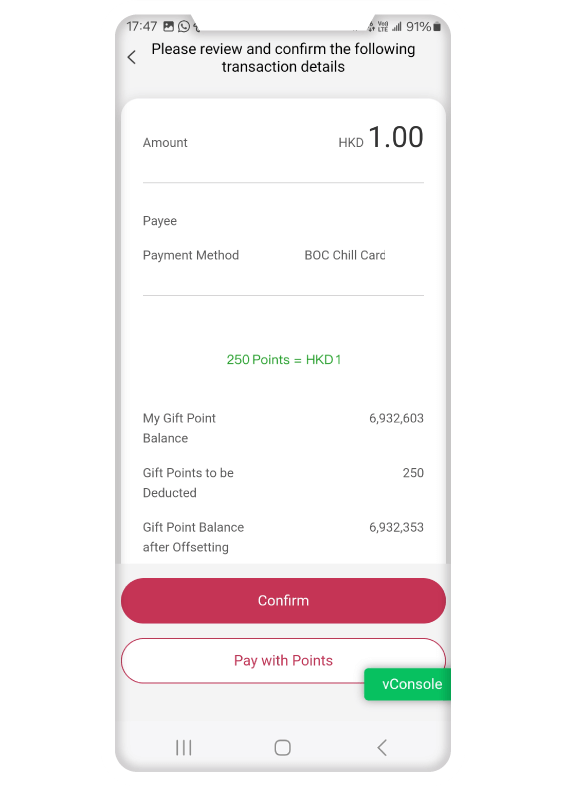
3. Confirm payment details
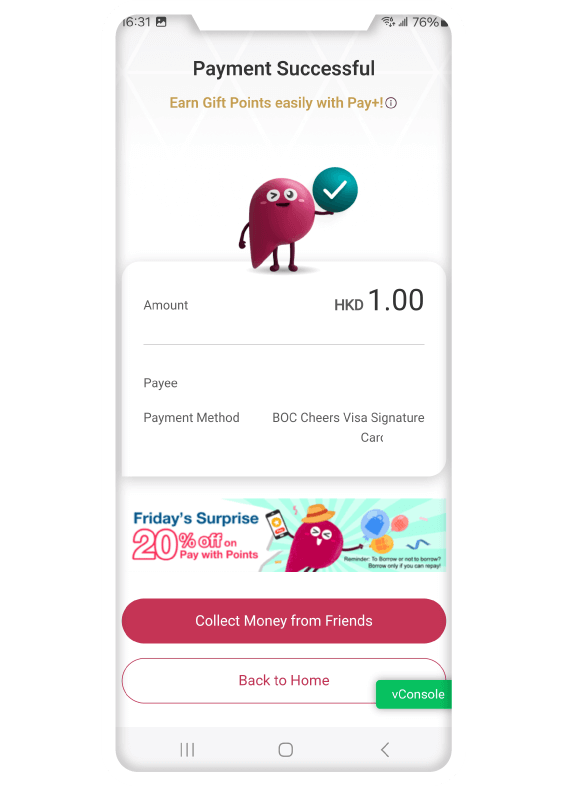
4. Payment successful
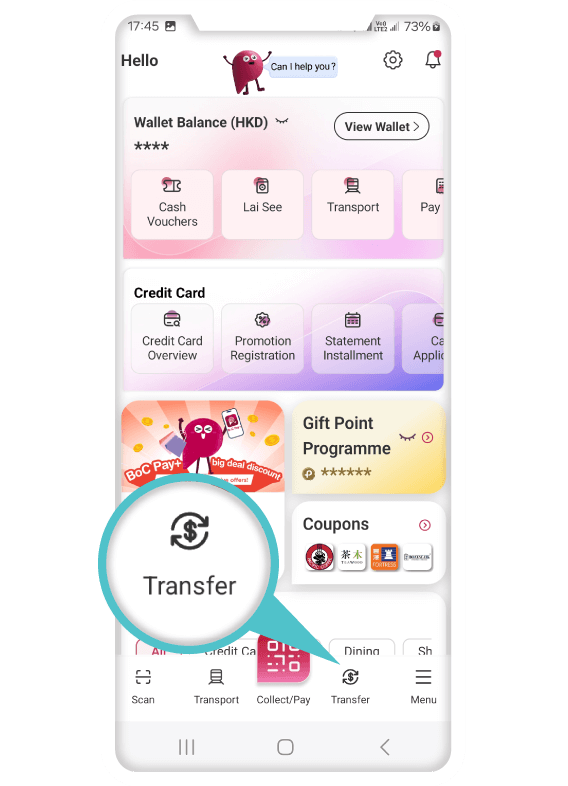
1. Select “Transfer” / “FPS”
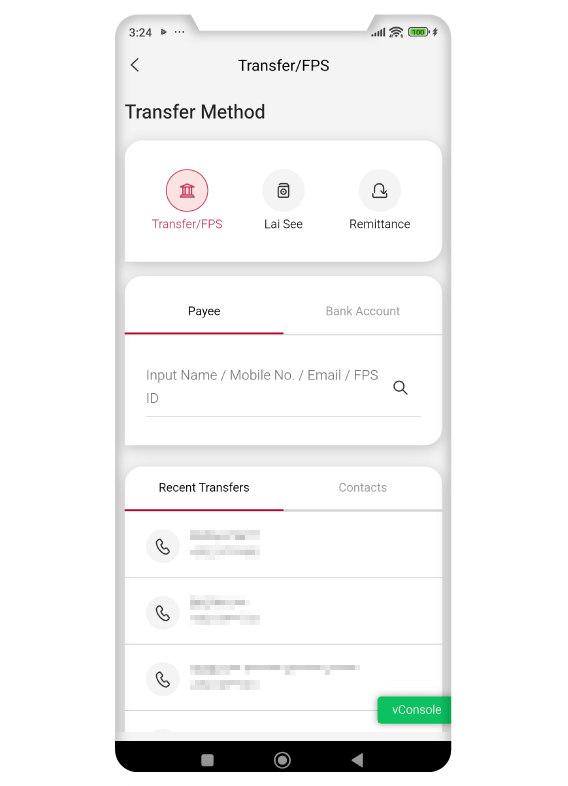
2. Enter Name / Mobile Number / FPS ID
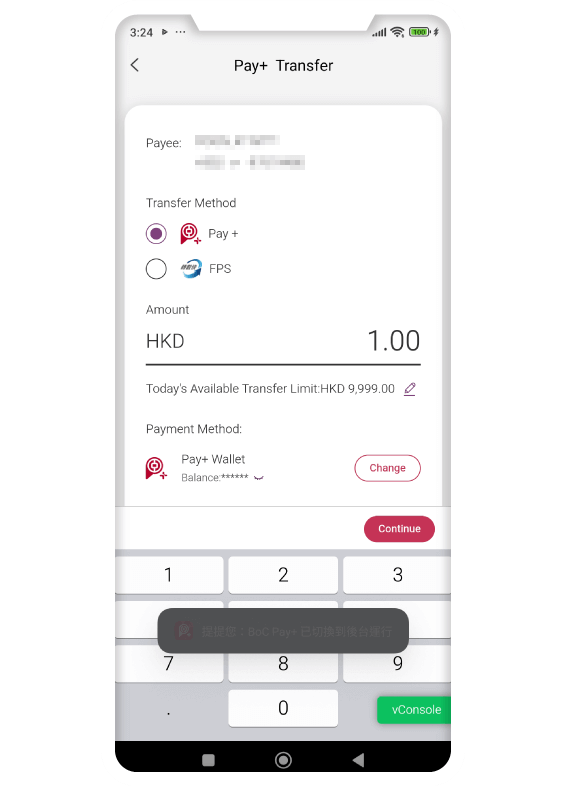
3. Select Transfer and Payment Method
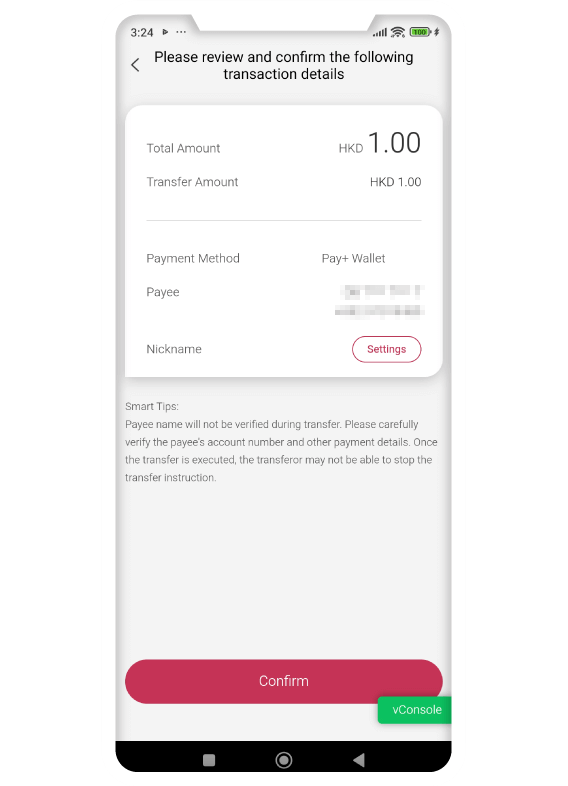
4. Confirm payment details
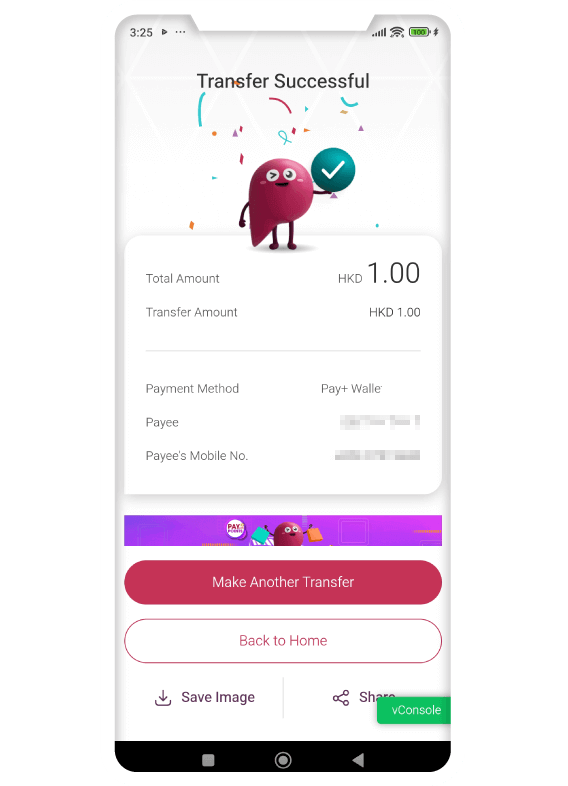
5. Enter payment password and transfer successfully
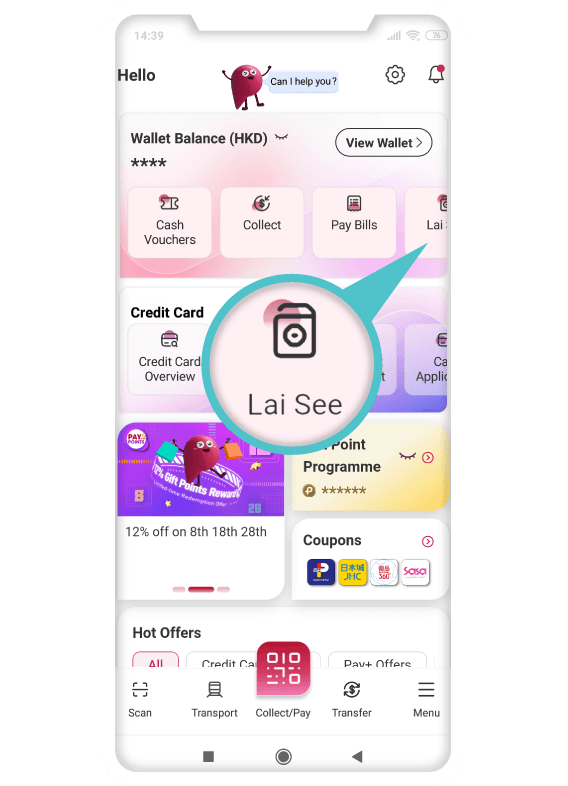
6. Click at homescreen or menu
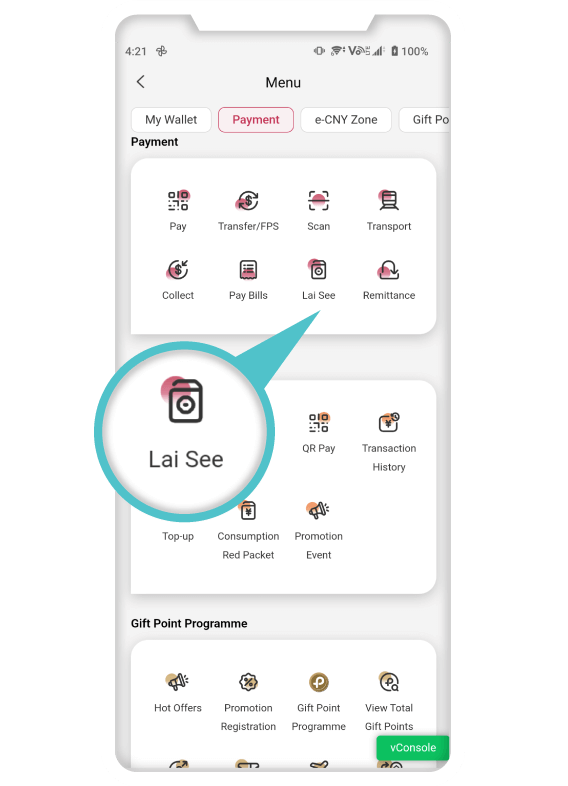
7. Click at homescreen or menu
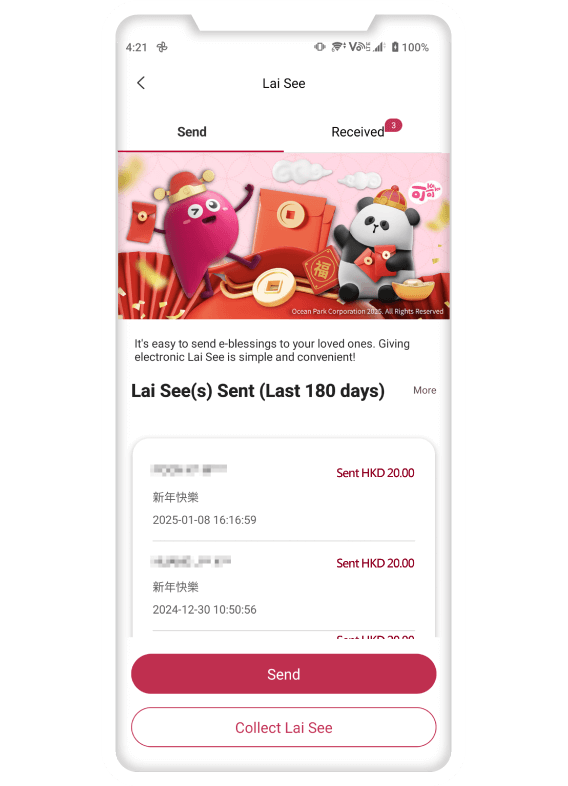
8. Click send
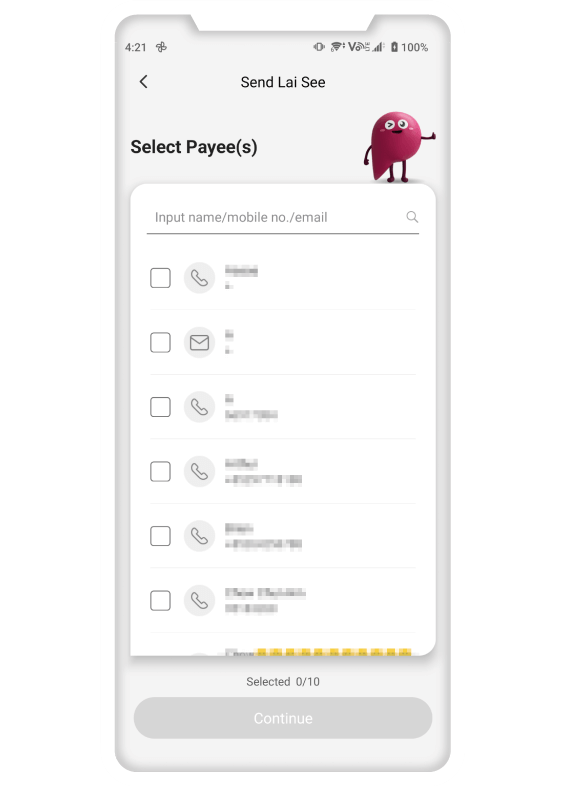
9. Select payee(s)
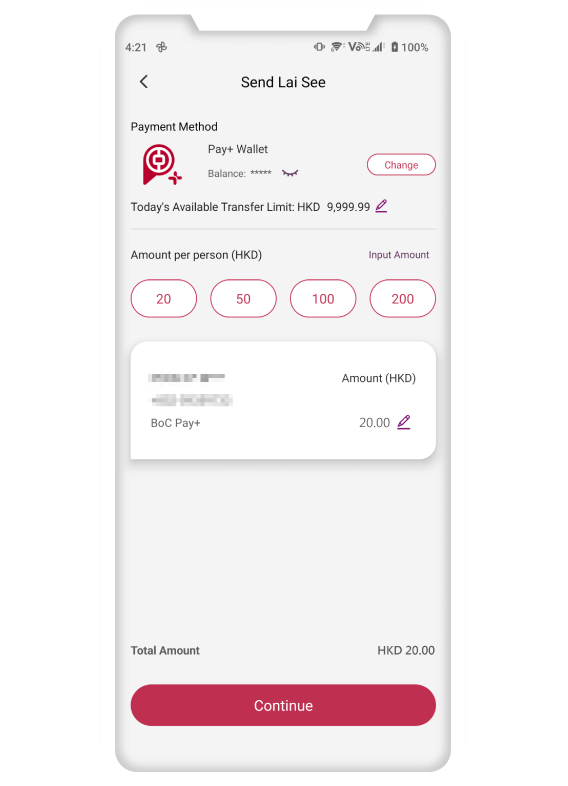
10. Input amount

11. Select / input greetings
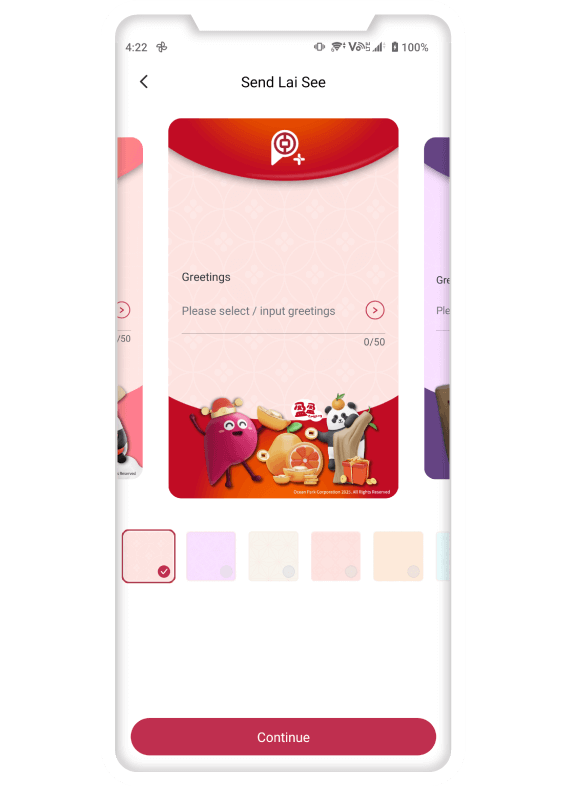
12. Select theme
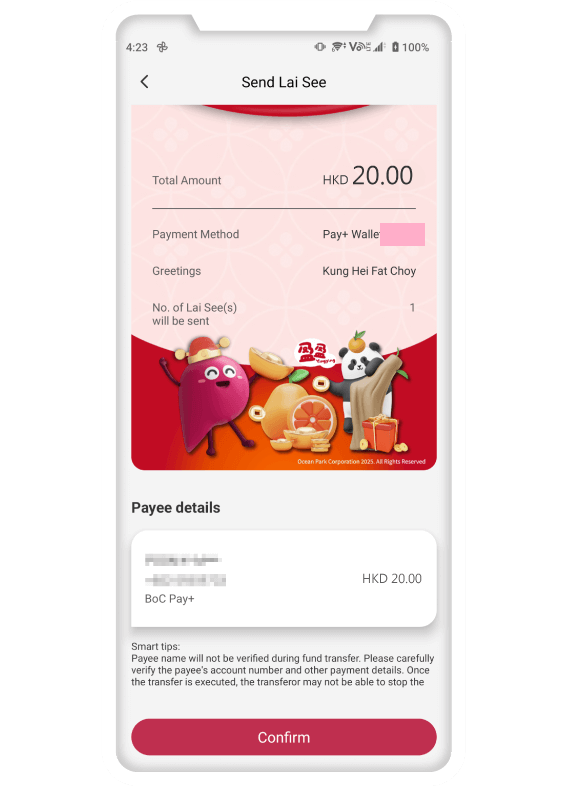
13. Confirm payee and amount, input payment passcode
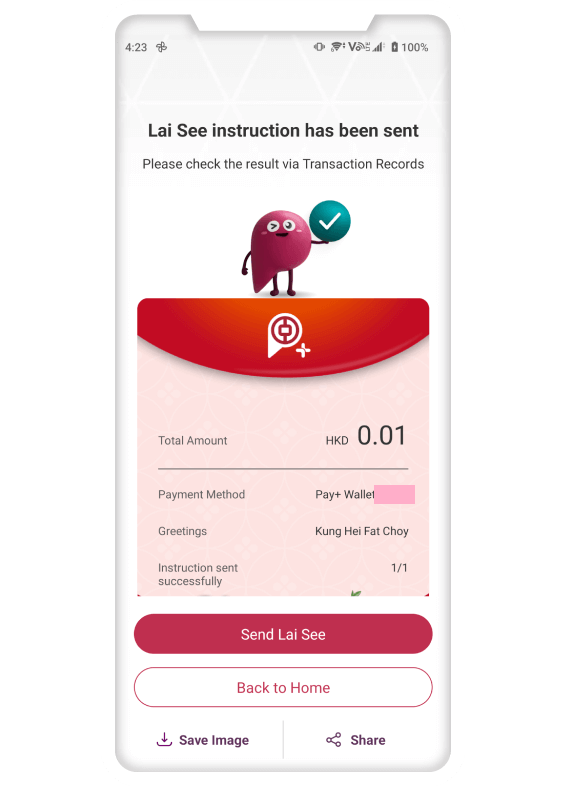
14. Share image with friends and family
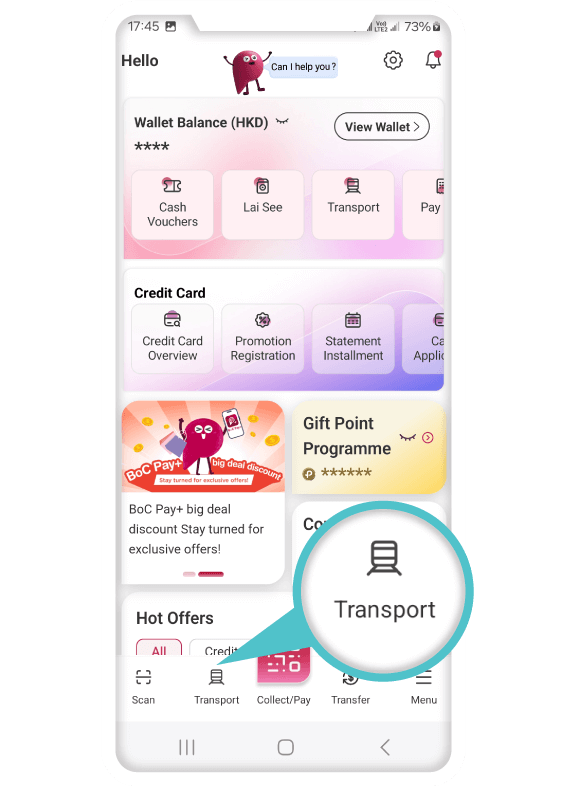
1. Click “Ride” at homescreen or menu
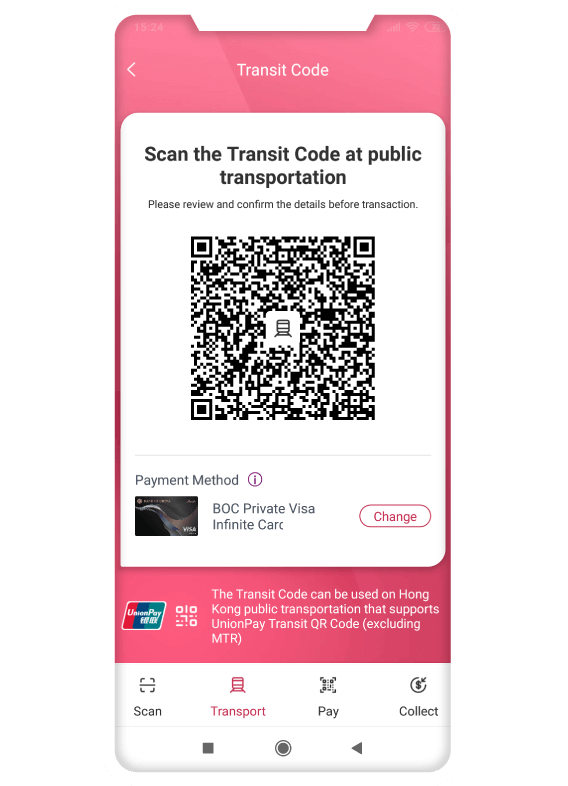
2. Show “Transit Code”
For first-time use,
follow the instructions to activate the Transit Code
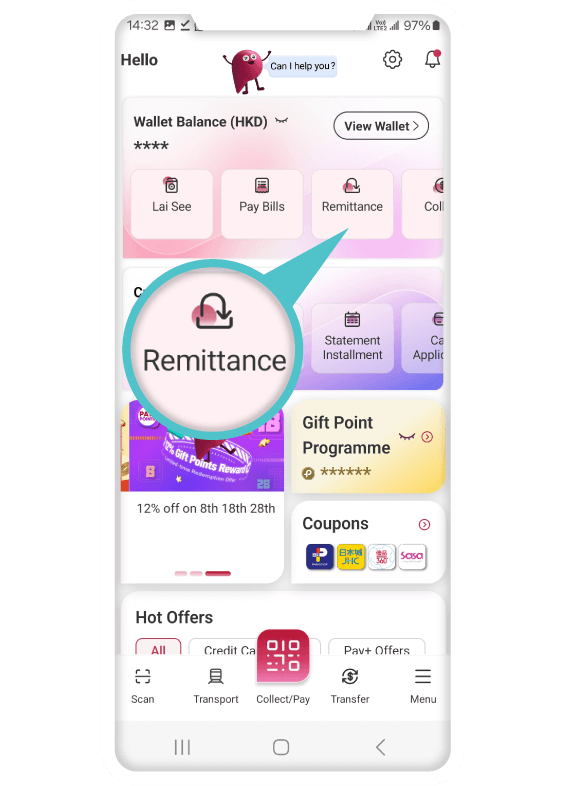
1. Select “Transfer” – “Cross-Border Remittance”
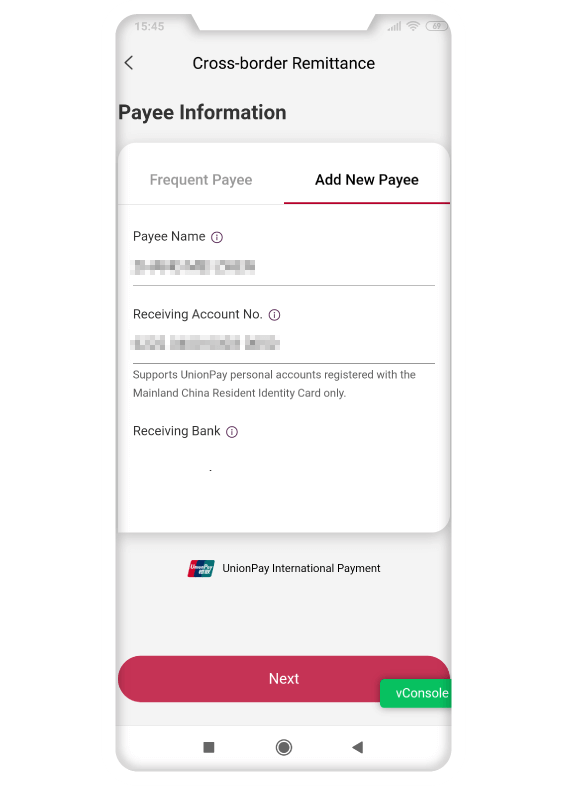
2. Enter the remittance recipient’s information
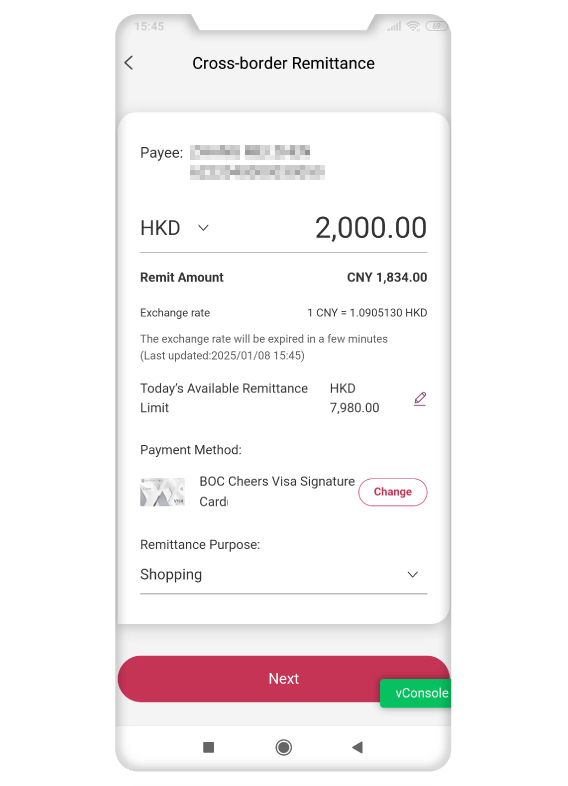
3. Enter the remittance amount
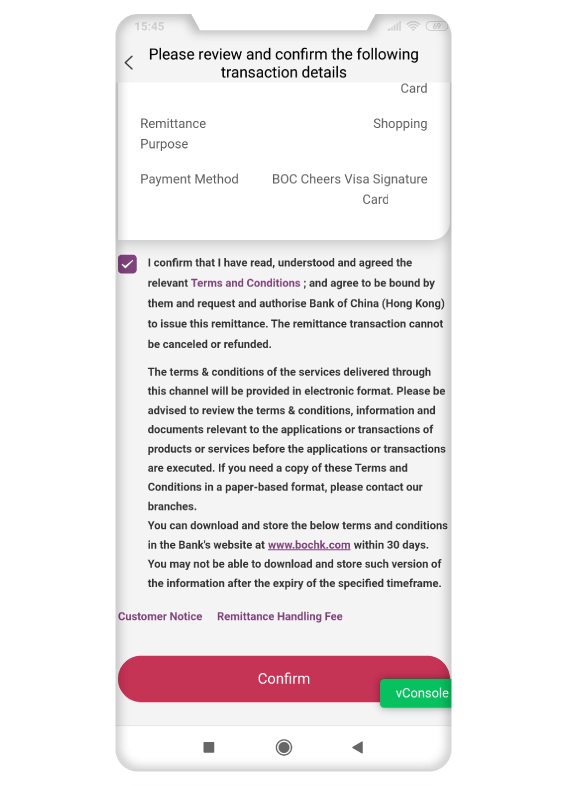
4. Confirm remittance details
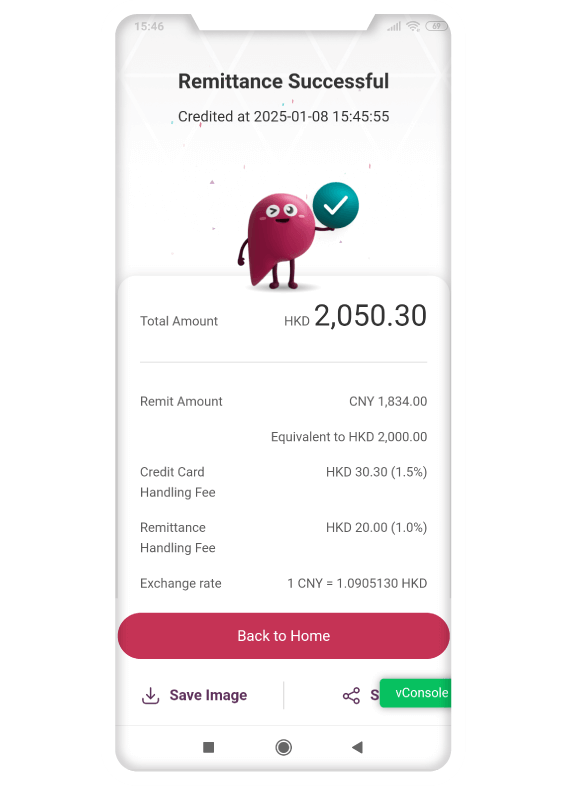
5. Enter payment password to complete remittance
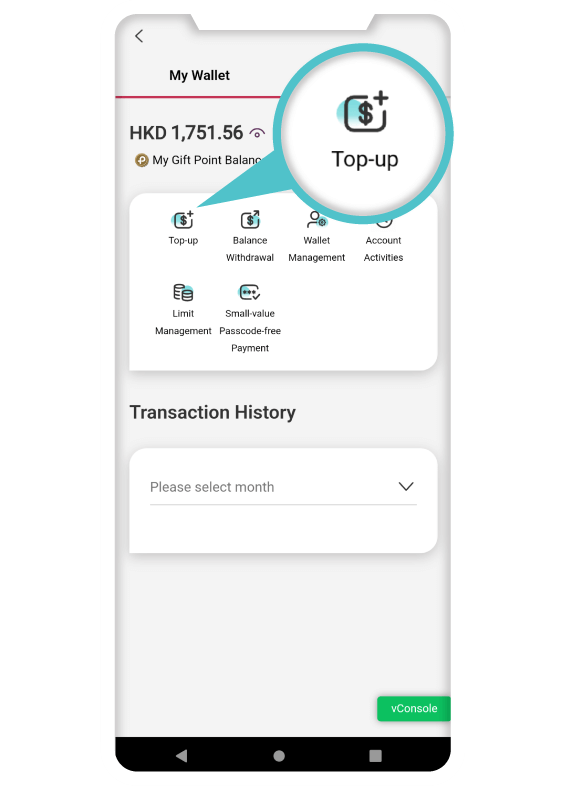
Top-Up
1. Select “Top-Up”
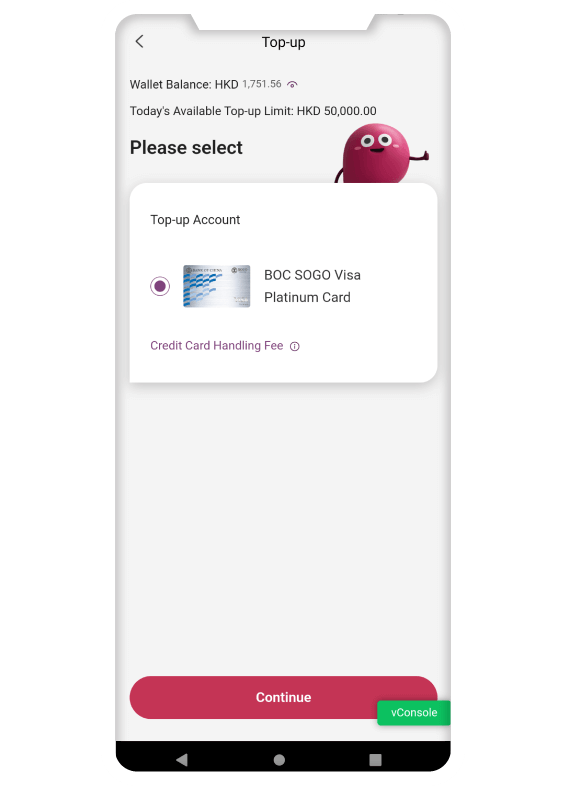
Top-Up
2. Select Top-Up Account or
Credit Card
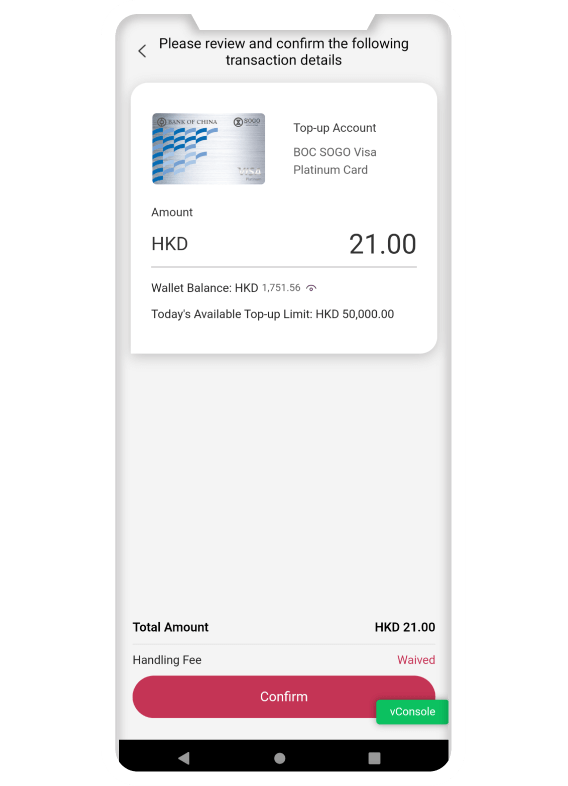
Top-Up
3. Enter Top-Up amount
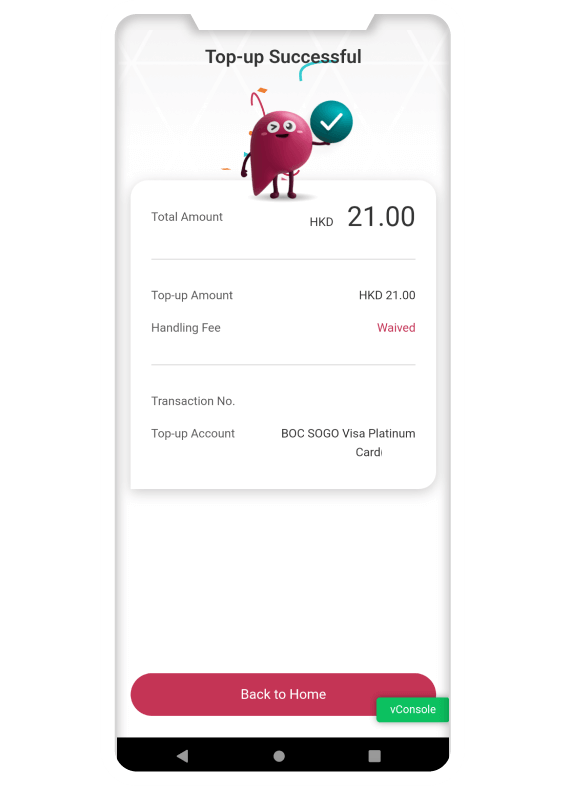
Top-Up
4. Enter payment password to
complete top-up
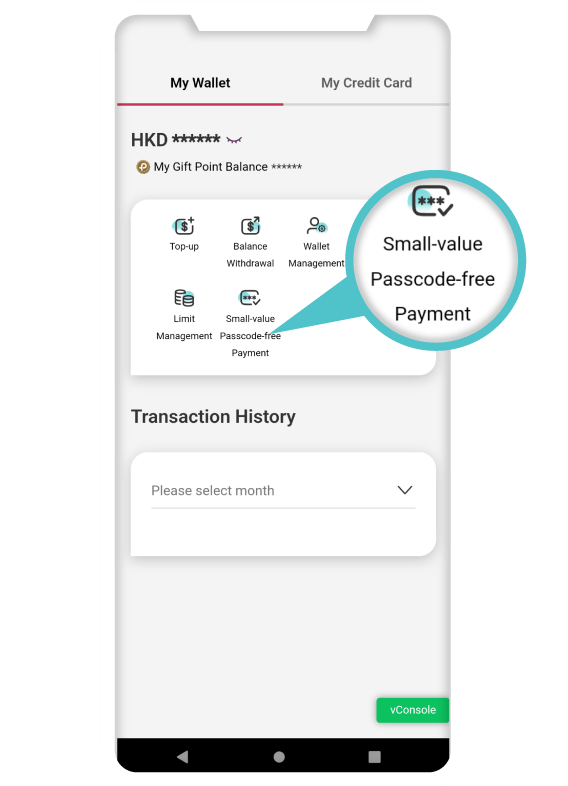
Small Amount Password-free settings
1.
Select “Small Amount Password-free”
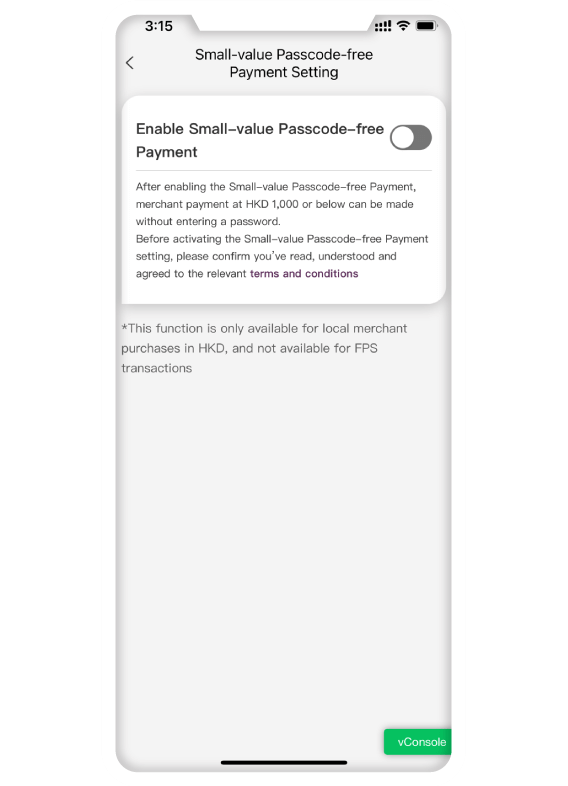
Small Amount Password-free settings
2.
Activate “Small Amount Password-free”
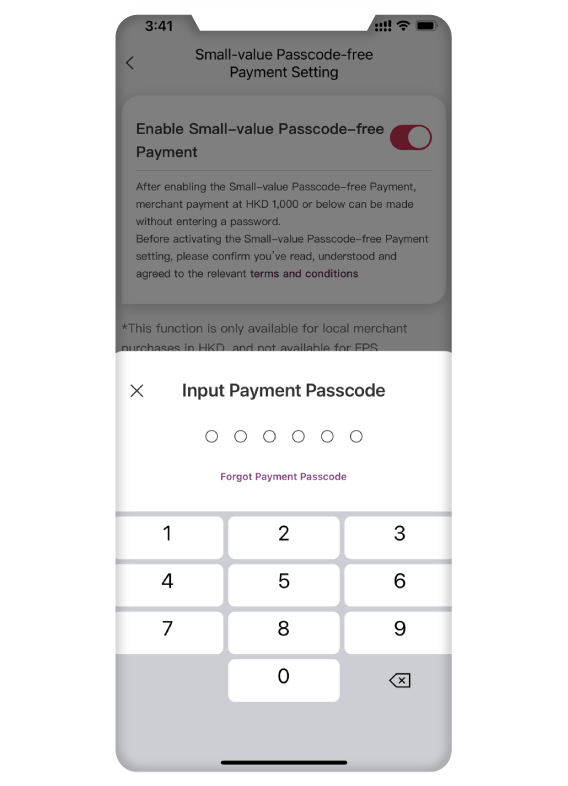
Small Amount Password-free settings
3.
Enter payment password
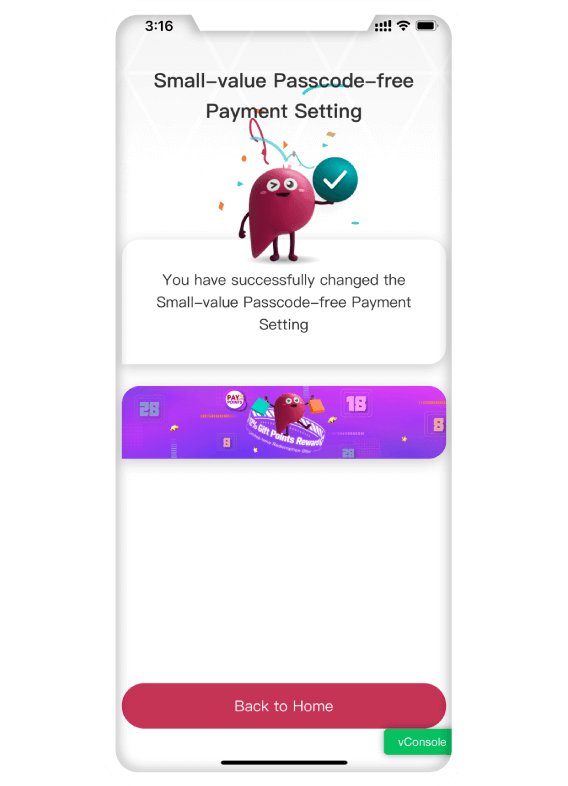
Small Amount Password-free settings
4.
Activate “Small Amount Password-free” successfully
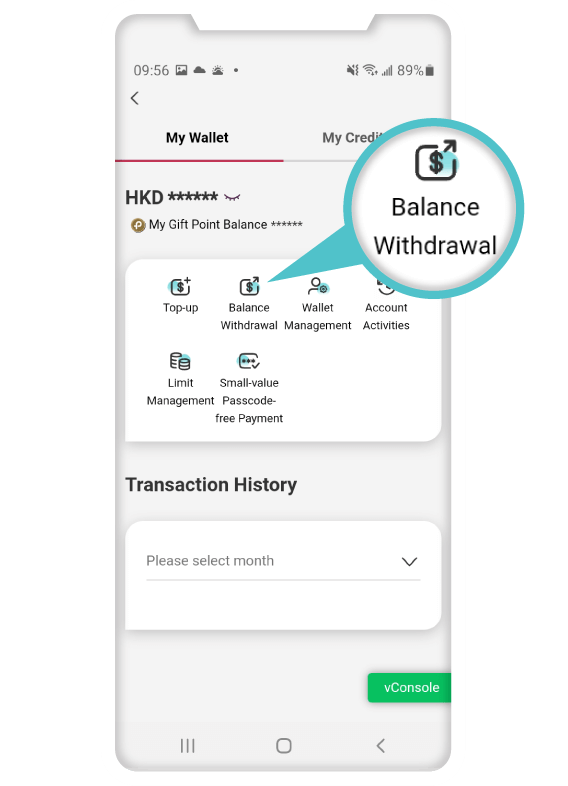
Balance Withdrawal
1. Select “Balance
Withdrawal”
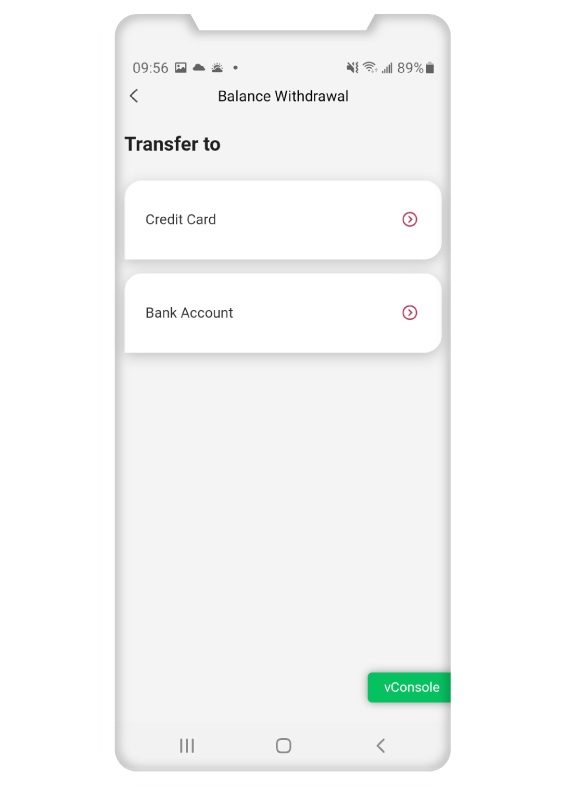
Balance Withdrawal
2. Select the Credit
Card or Bank Account to transfer back to
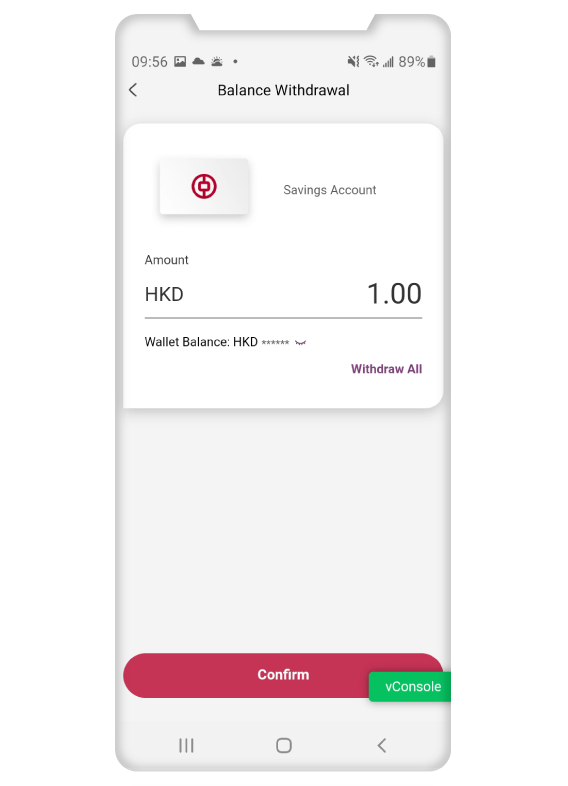
Balance Withdrawal
3. Enter transfer
amount
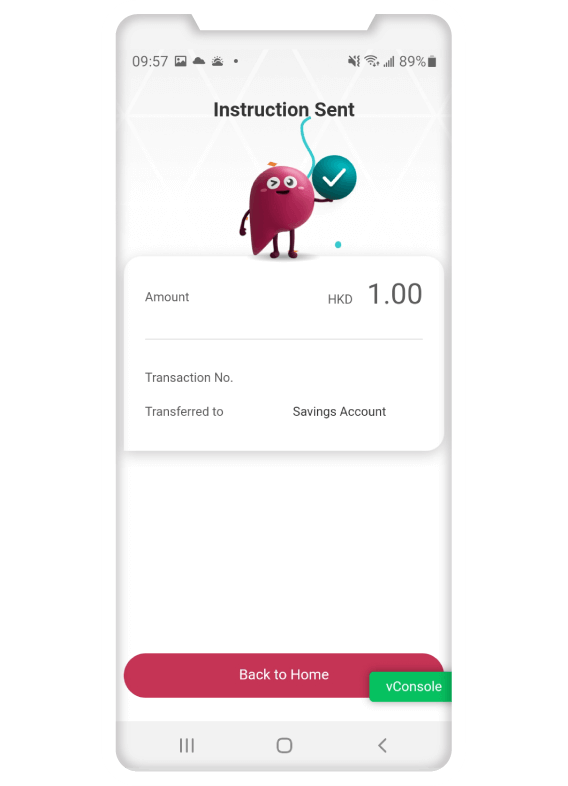
Balance Withdrawal
4. Enter payment
password to send transfer instruction
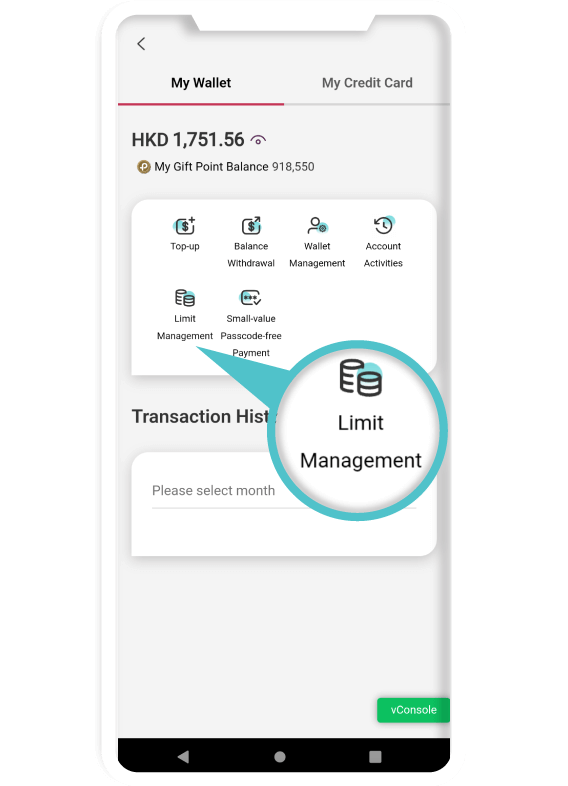
Limit Management
1. Select “Limit
Management”
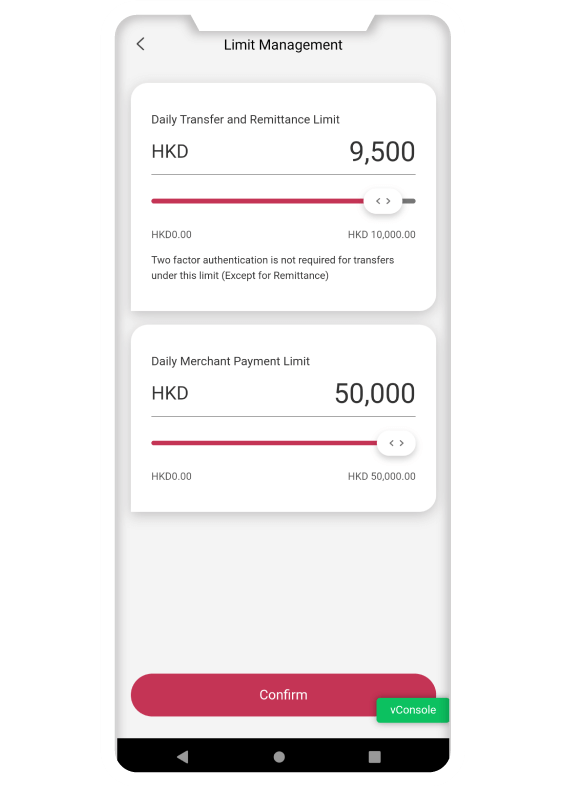
Limit Management
2. Set up the limit of
“Transfer and Remittance” and “Merchants Spending”
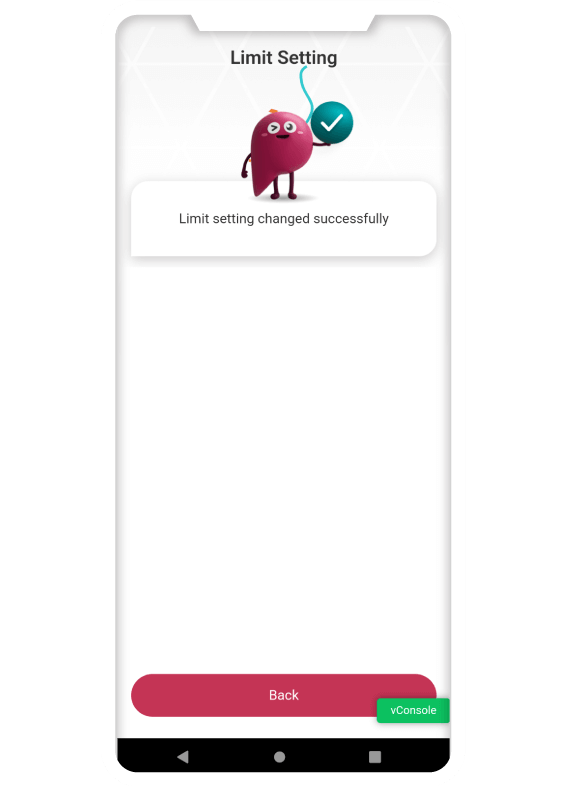
Limit Management
3. Enter payment
password and set up successfully
Ace of Credit Cards Management!
Check Your Balance and Manage your Instalments.

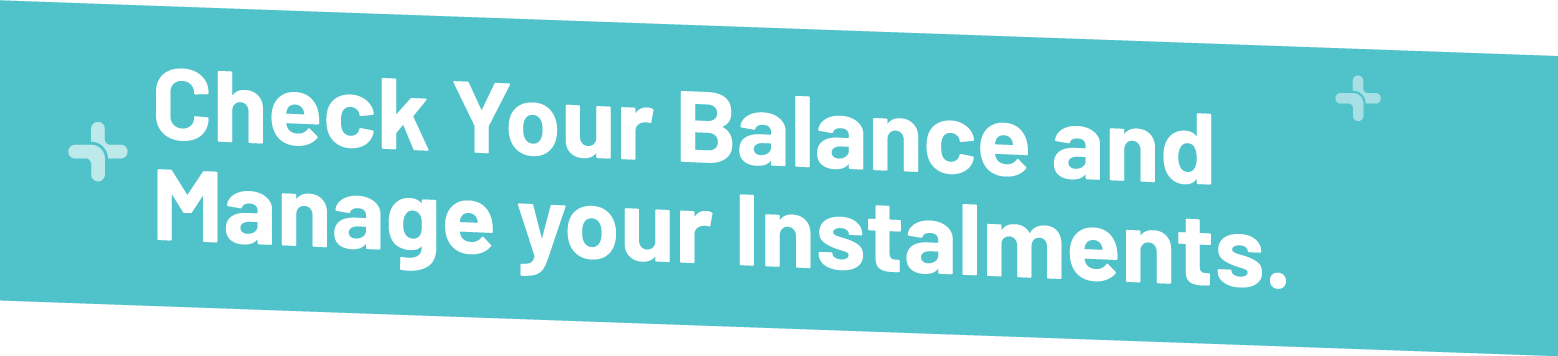
- Manage all your BOC credit cards in one app.
- Apply for credit cards and check your application status, monitor your monthly statement balances, transaction histories and register for credit card promotions. It’s all so easy on just one card.
- Check your available credit limits instantly or withdraw cash. You can also set up monthly statement installments. So even managing your debts is flexible.
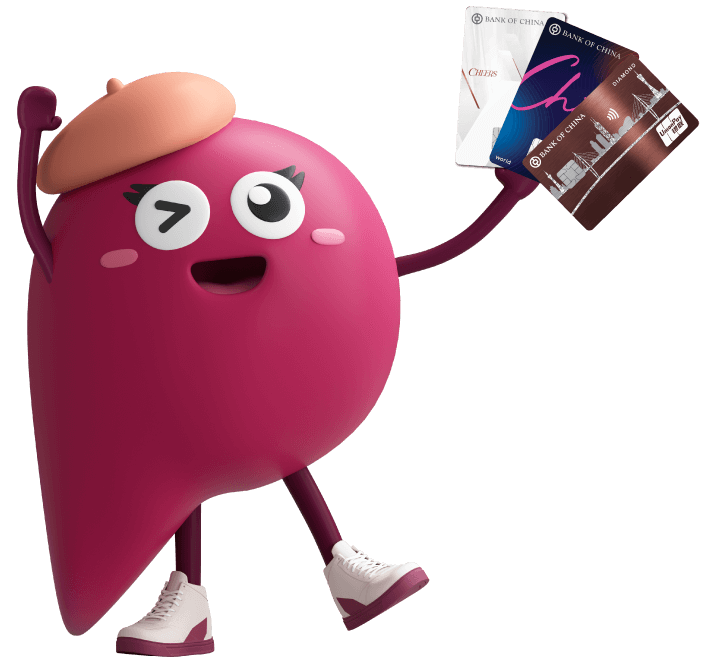
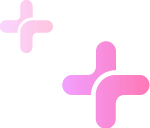
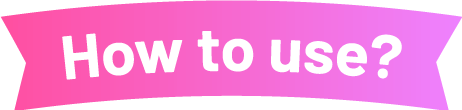
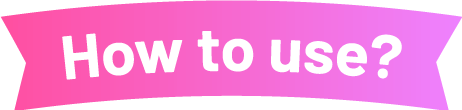
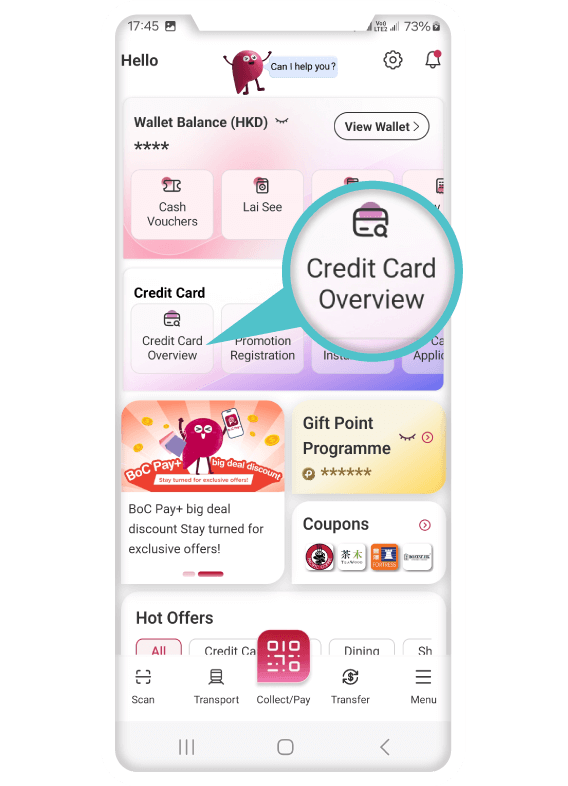
1. Select “Credit Card Overview”
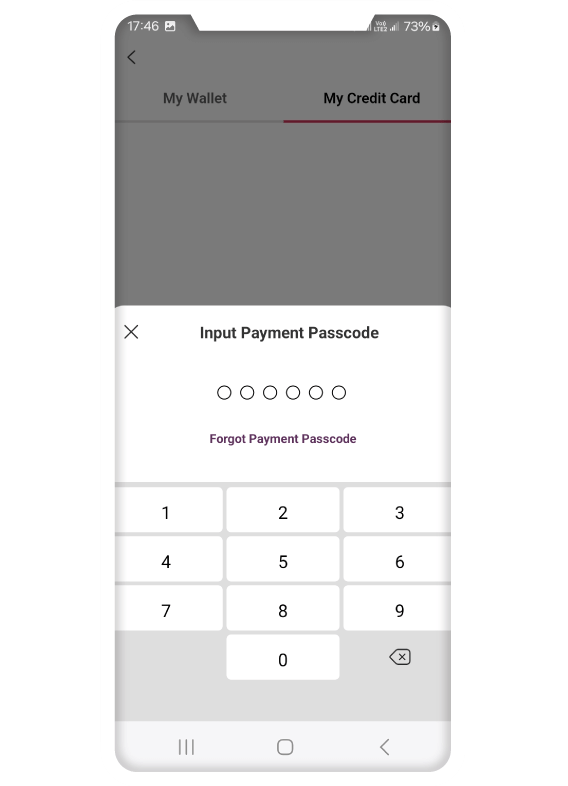
2. Enter payment password
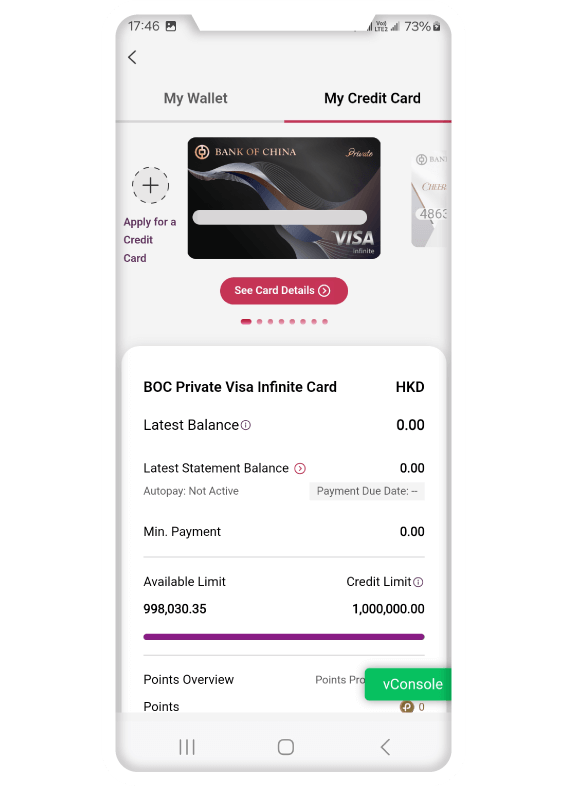
3. Enable biometric verification to view card information
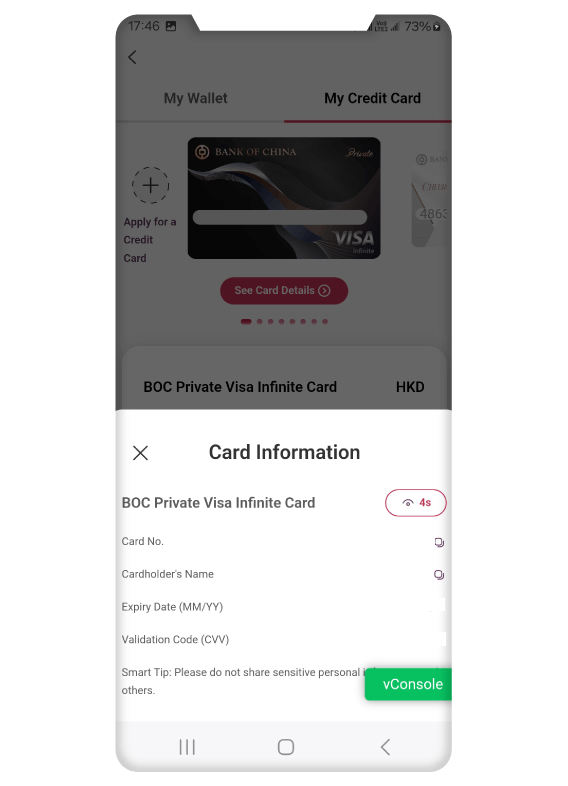
4. View card information
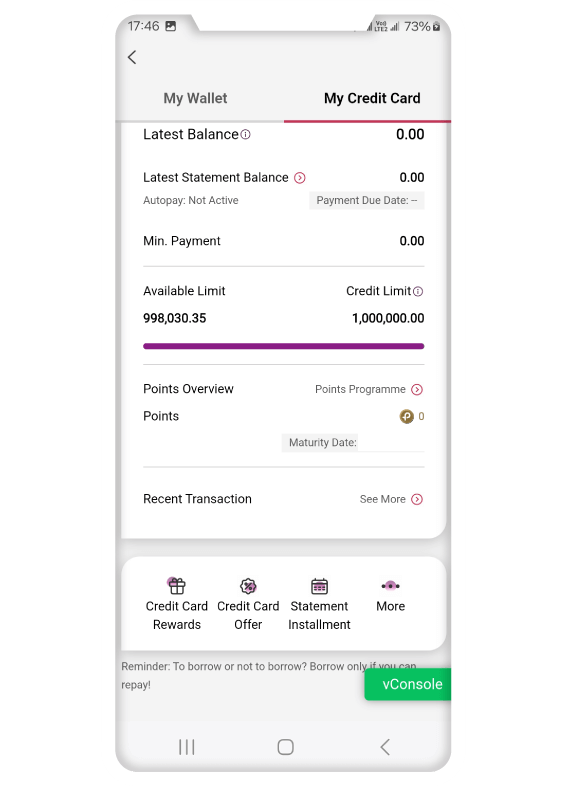
5. View transaction histories
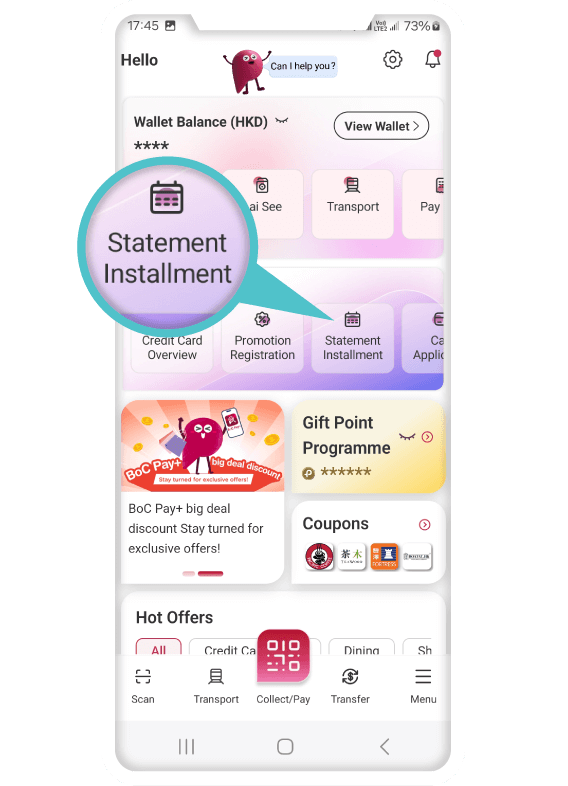
1. Select “Monthly Statement Instalments”
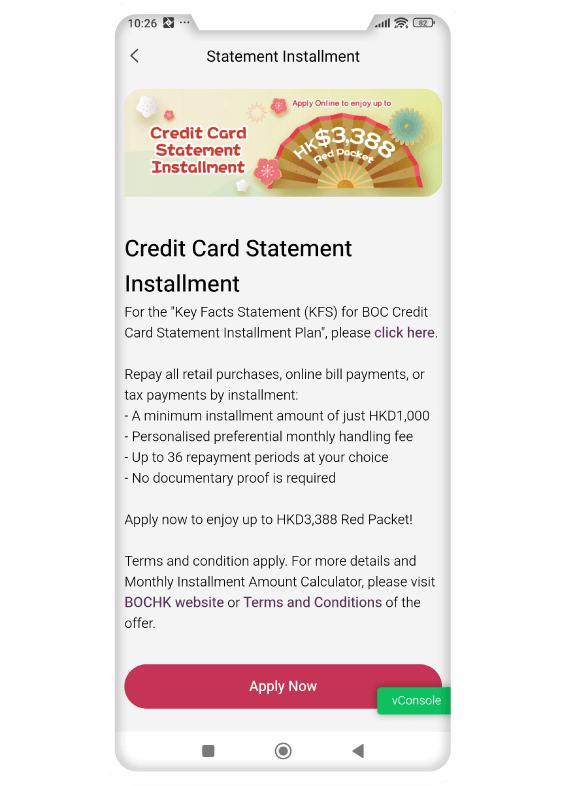
2. Select “Apply Now”
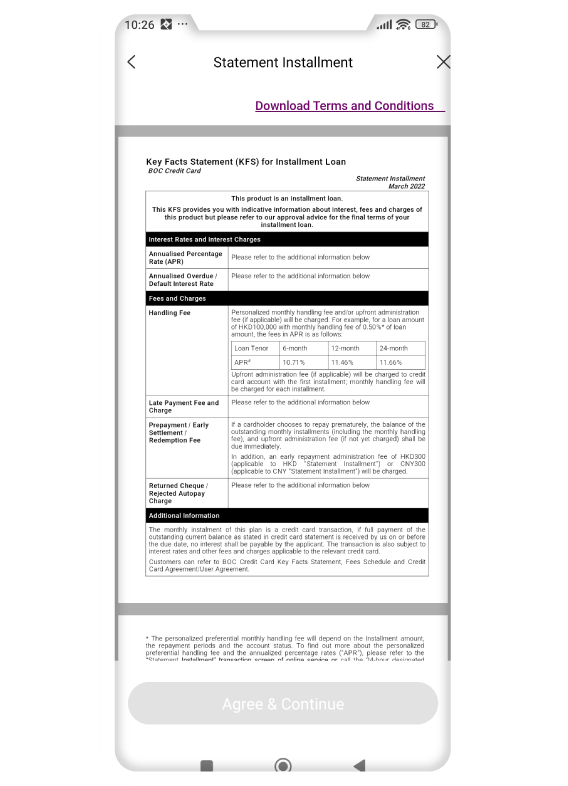
3. Read and agree terms and conditions
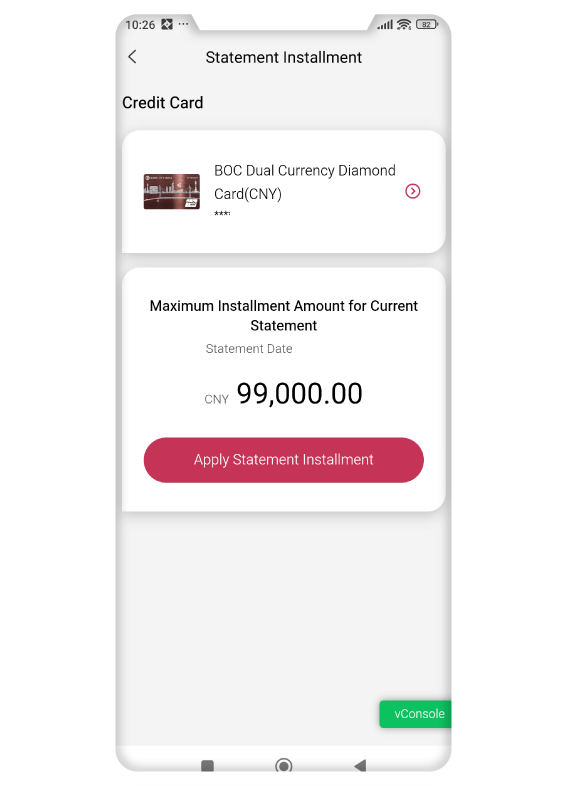
4. Enter “Monthly Statement Instalments” selection page
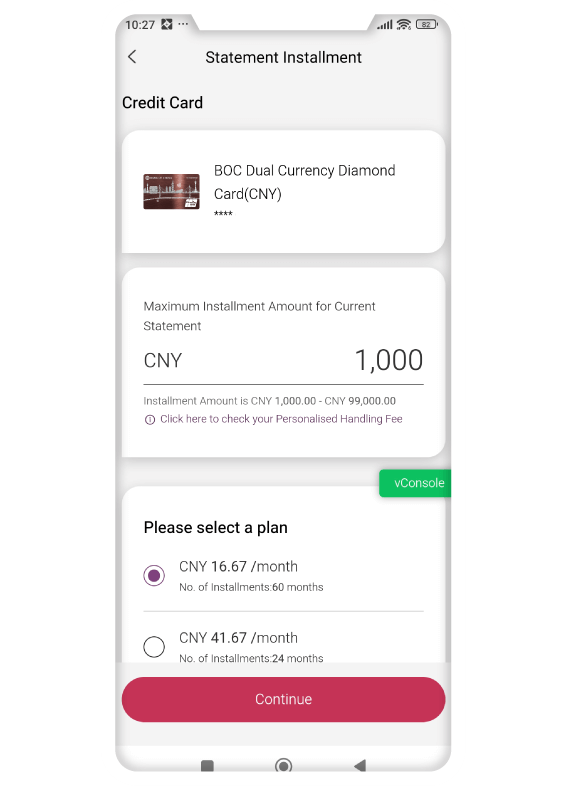
5. After selecting statement instalments plan, click “Continue”
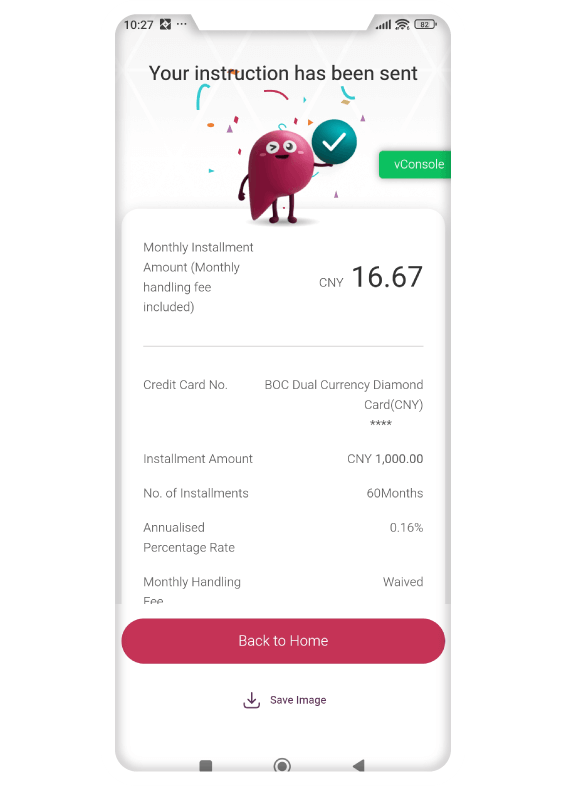
6. Confirm plan details, click “Agree and Confirm” to complete application
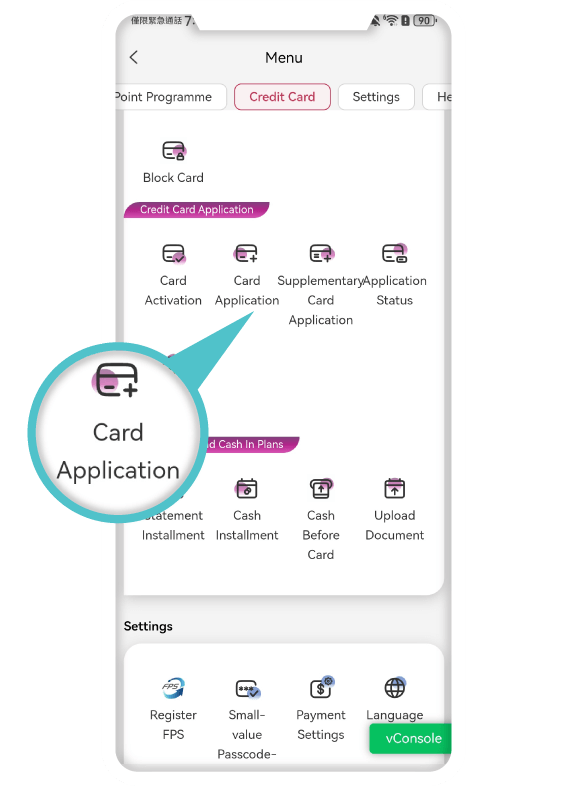
Apply for Credit Cards
1. Select Credit
Cards at homescreen or menu
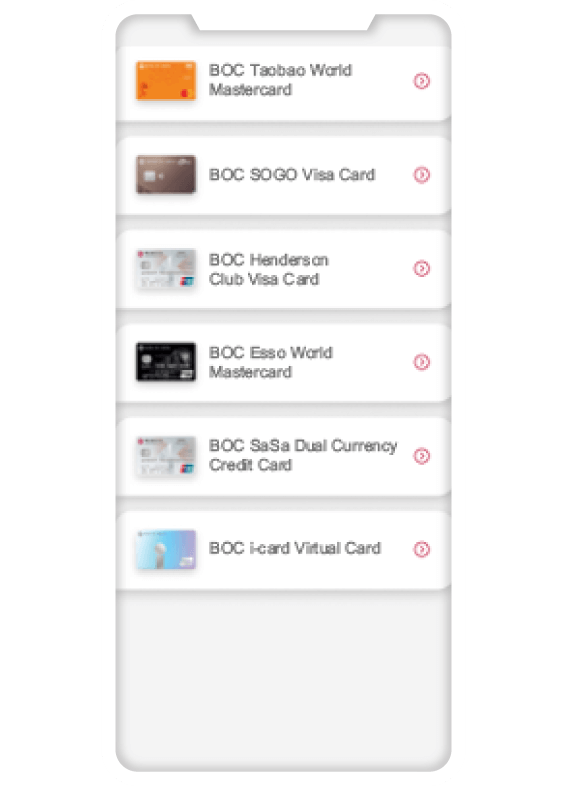
Apply for Credit Cards
2. Select New
Card to apply

Apply for Credit Cards
3. Click “Apply
Now”
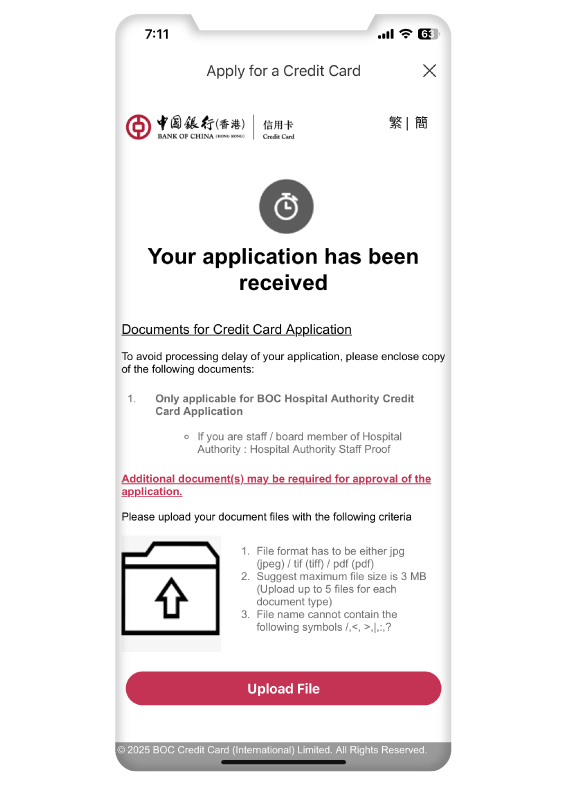
Apply for Credit Cards
4. Upload
information to complete application
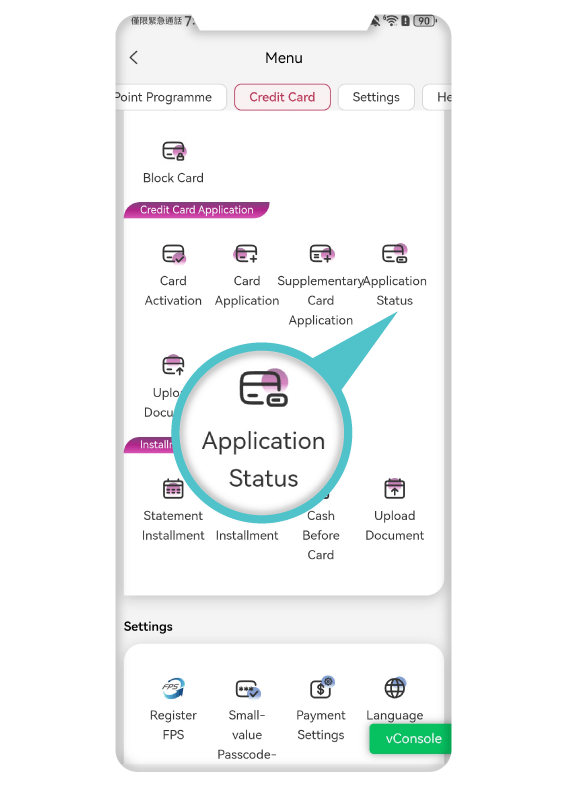
Application Status
1. Main Menu – Credit
Cards – Check Application Status
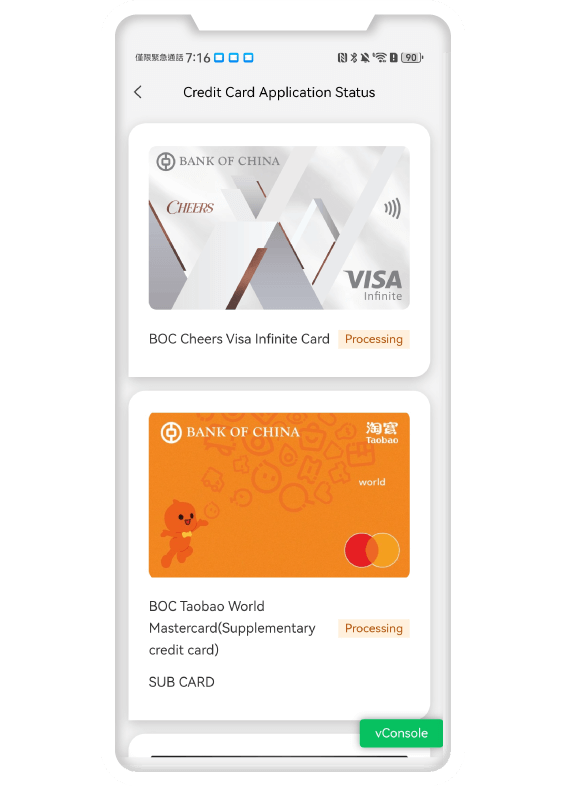
Application Status
2. Check Credit Card
application status
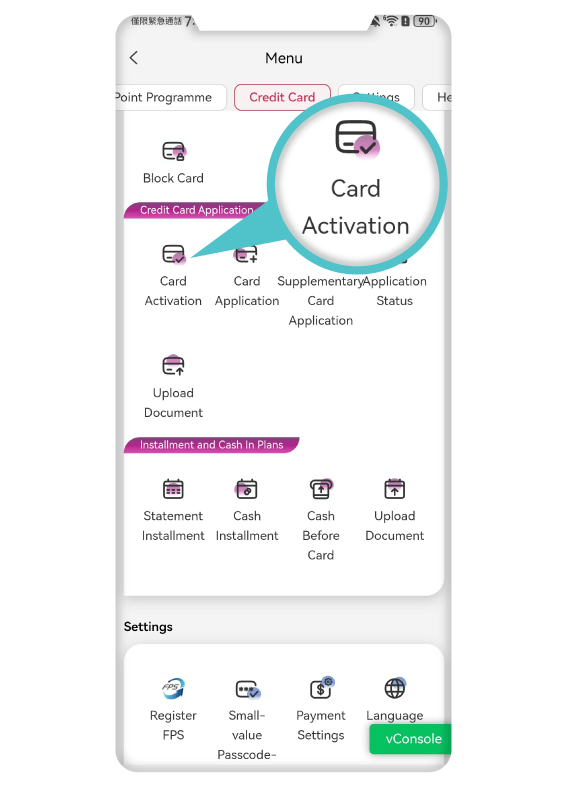
Confirm New Cards
1. Main Menu – Credit
Cards
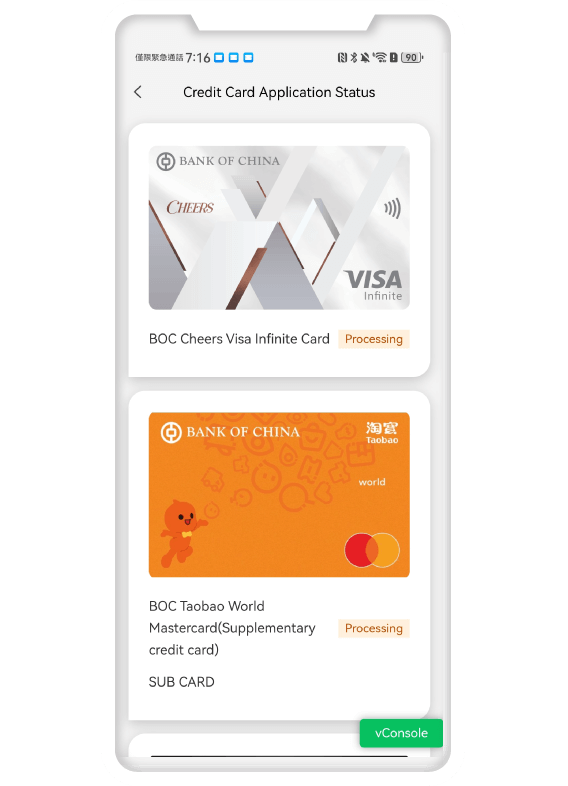
Confirm New Cards
2. Or check
Application Status – Confirm New Cards
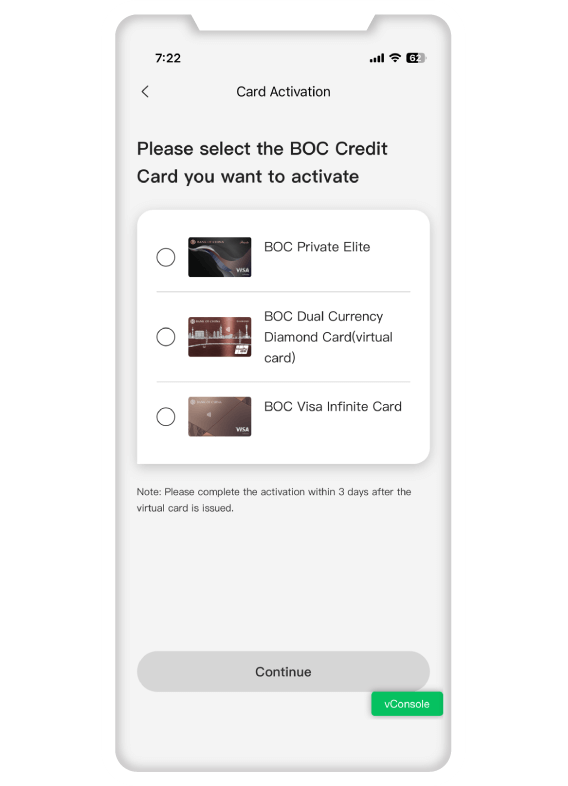
Confirm New Cards
3. After entering
payment password, select New Card to confirm
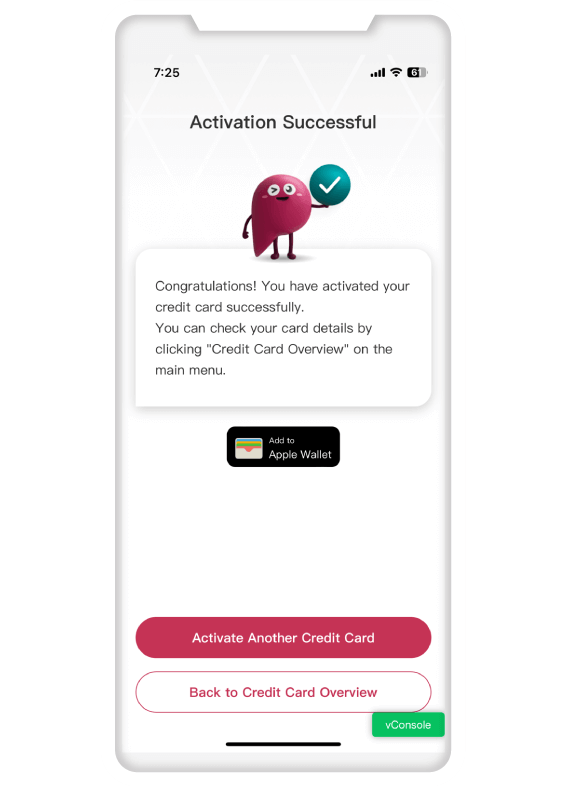
Confirm New Cards
4. Successfully
confirmed
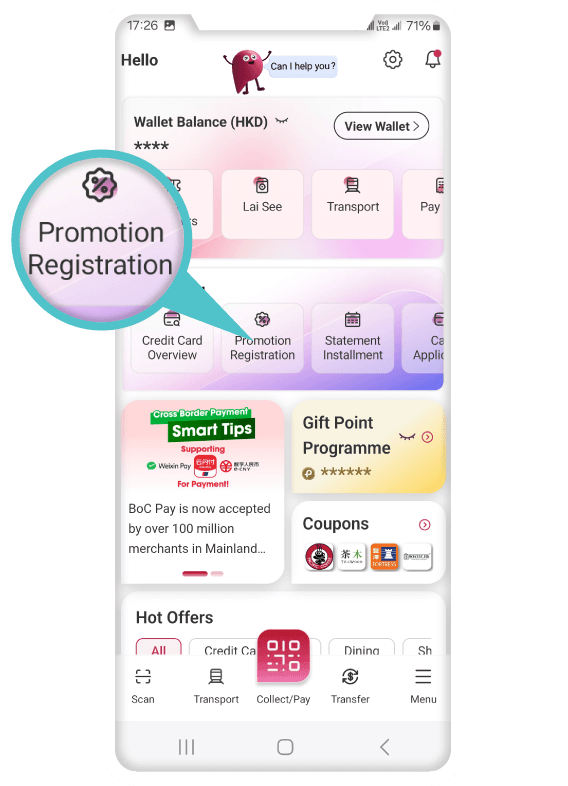
1. Select “Register for Promotions”
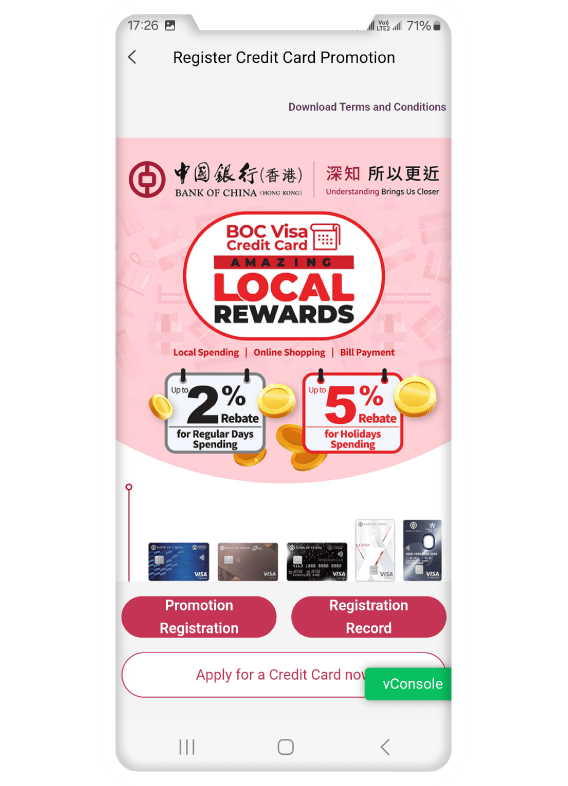
2. Click “Register Now”
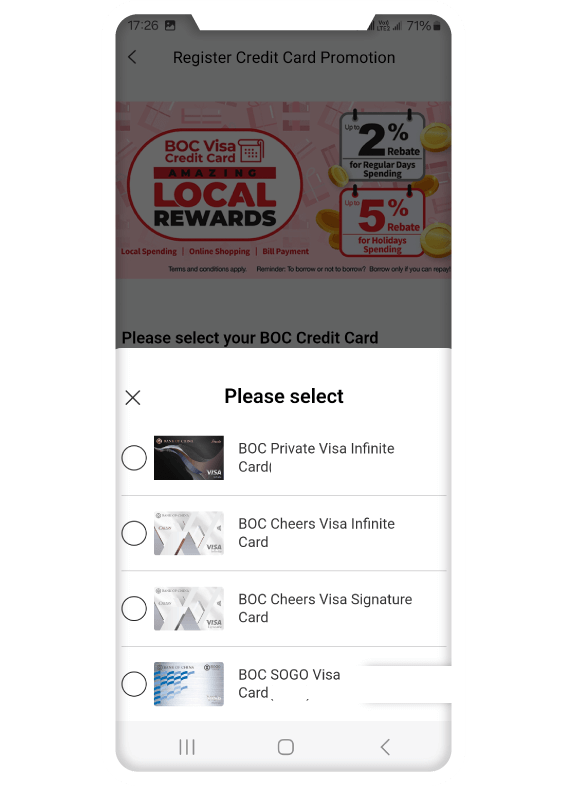
3. Select the Credit Card to register for promotions, click “Confirm”
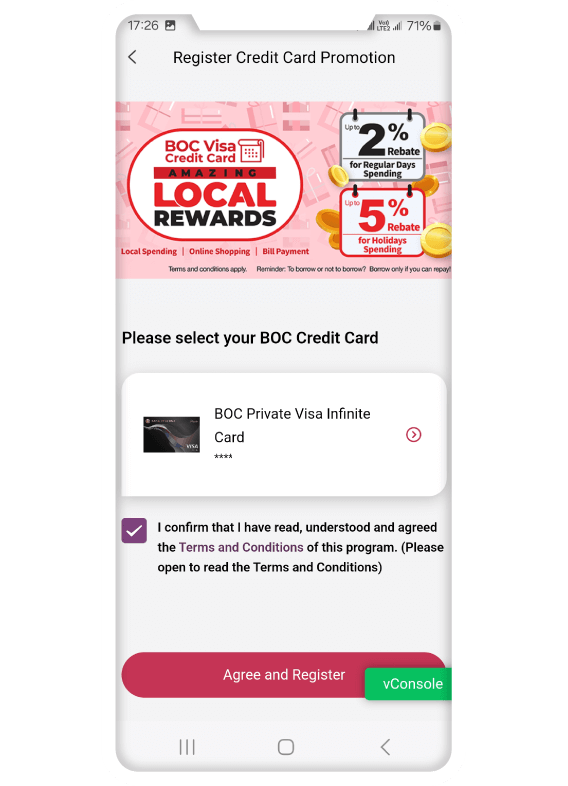
4. Click “Agree and Register”
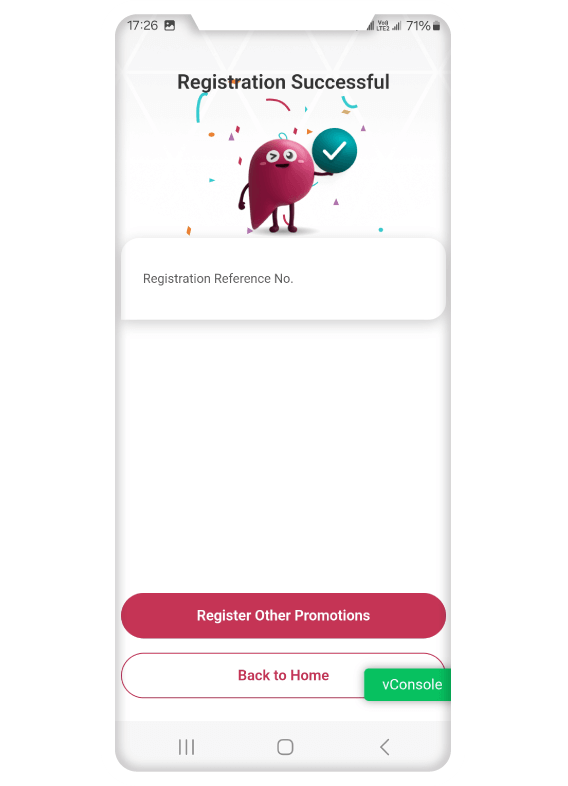
5. Successfully registered
Ace of Earning Points
More rewards. More miles. More Cash Back!



- Our brand-new upgraded gift points programme lets you check how many points you have. You can use your points to offset transactions, redeem cash coupons, get cash back, and flight miles. Whatever you want it’s up to you!
- Whenever you use BoC Pay+ you earn 1 point for every HKD 1 you spend. Even better, you can combine your points with your BOC credit card points to accumulate redeemable point faster!
- Both local and overseas merchants' transactions can be offset with points. On the 8th, 18th, and 28th of January and February, you can use points to offset transactions at a 12% off discount. Offset your spending with Gift Points from just HK$1!
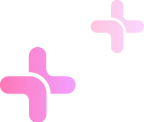
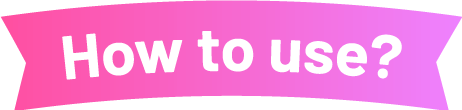
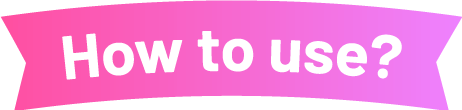
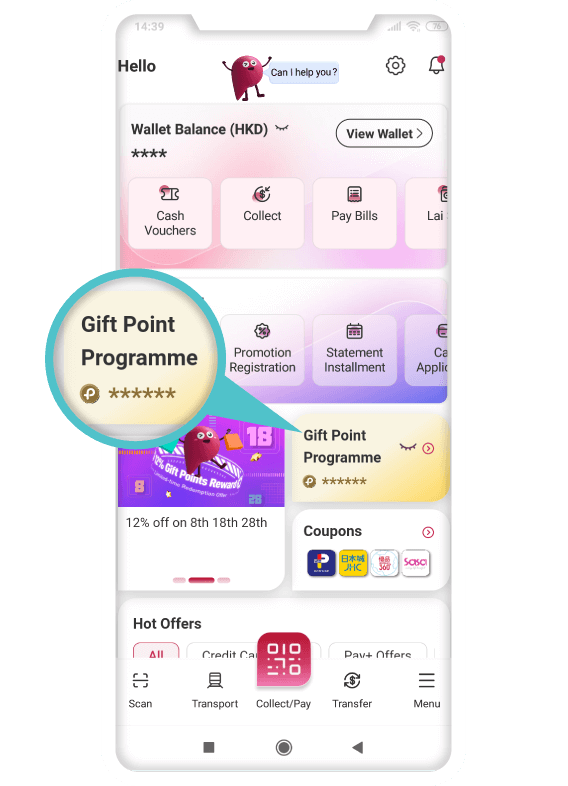
1. Click “Gift Point Programme” at homescreen or menu
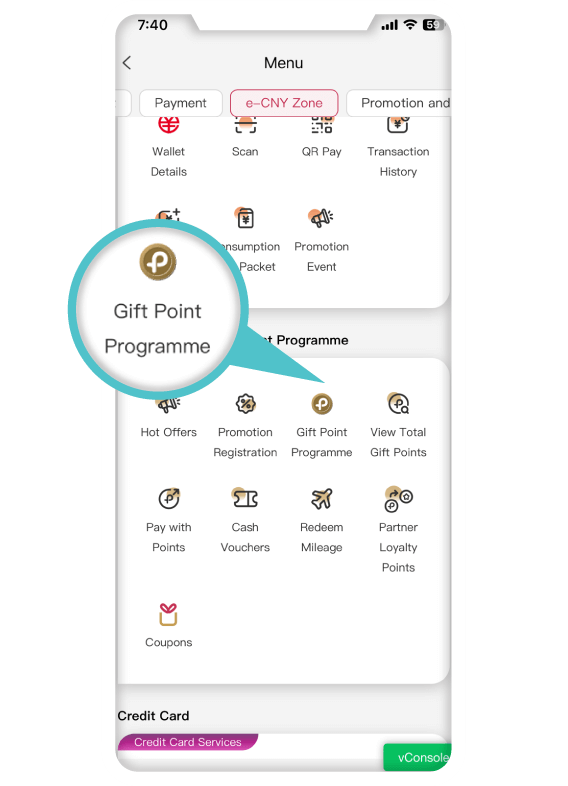
2. Menu – Promotions and Gift Points – Gift Point Programme
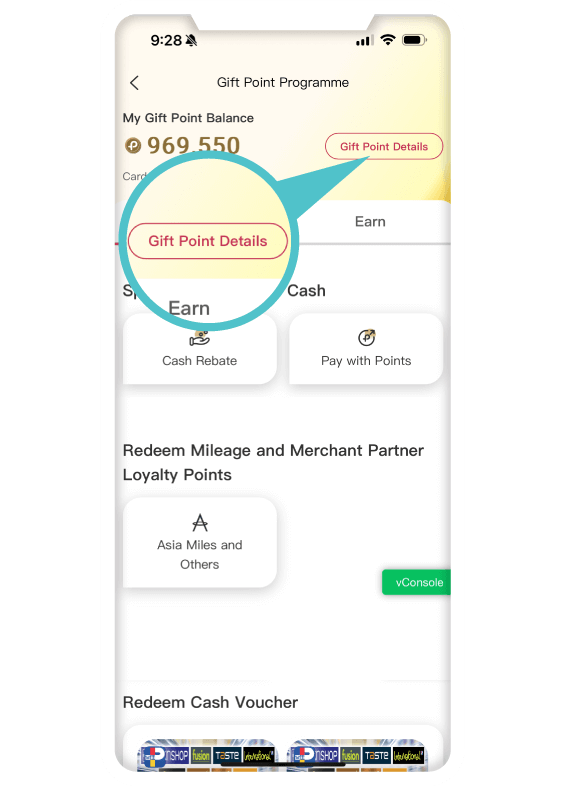
3. Click “Gift Point Details”
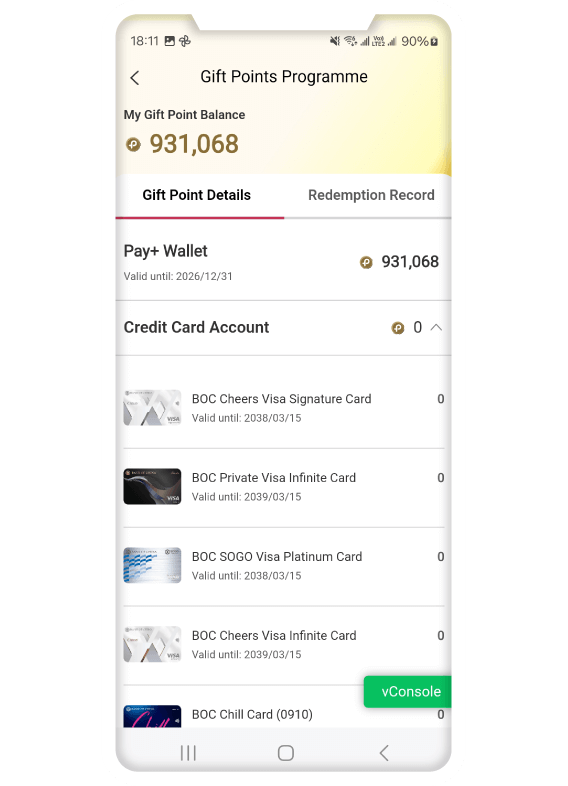
4. Check “Gift Point Details”
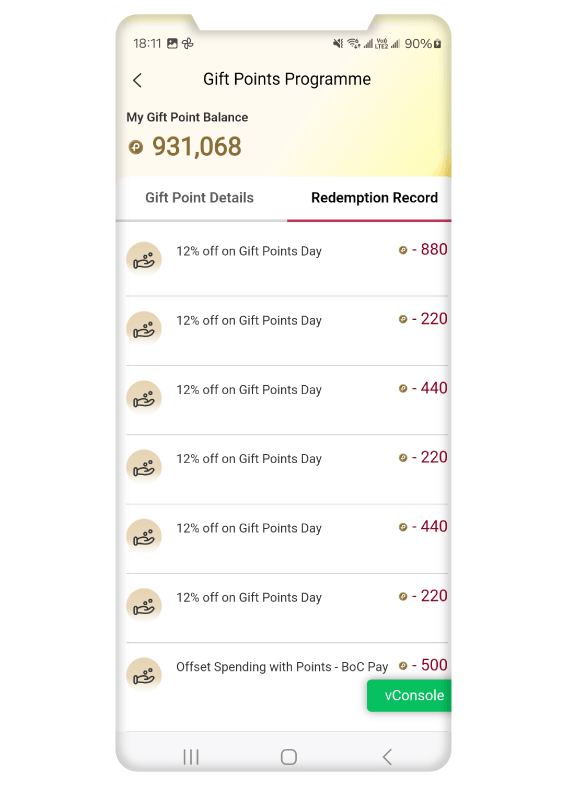
5. Check “Redemption Record”
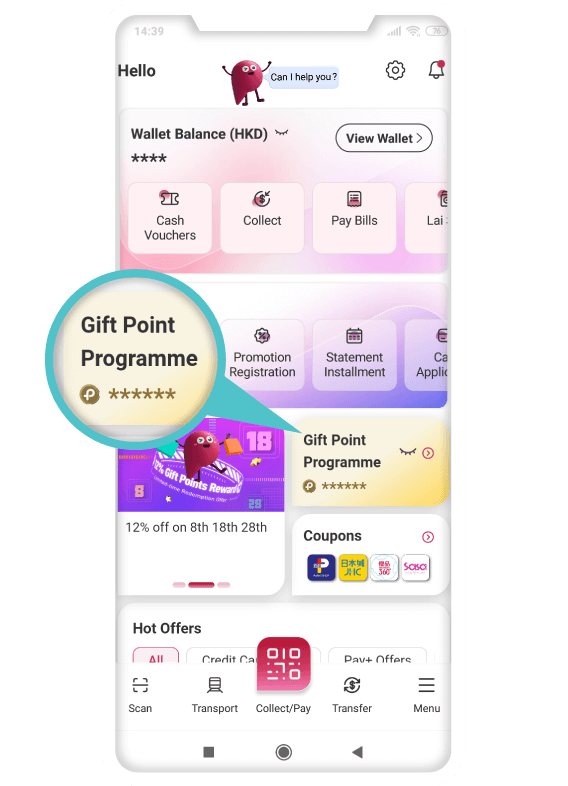
1. Homescreen – Gift Point Programme
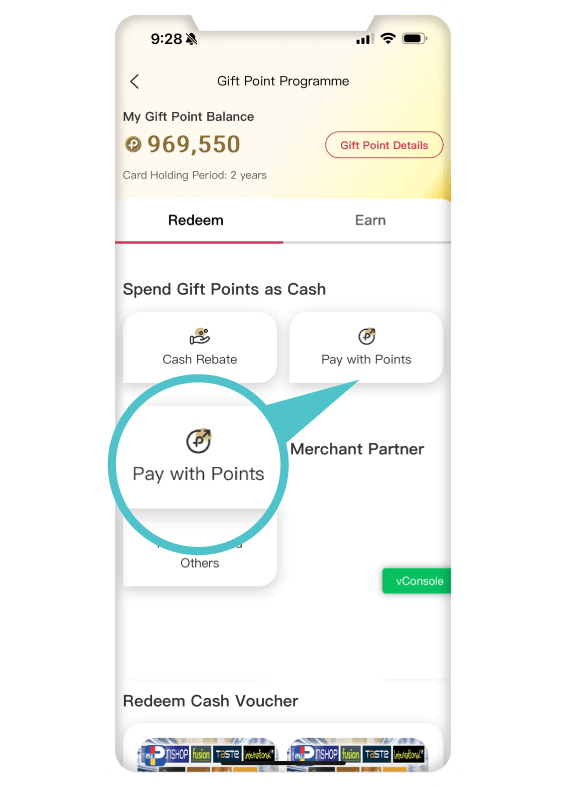
2. Click “Pay with Points”
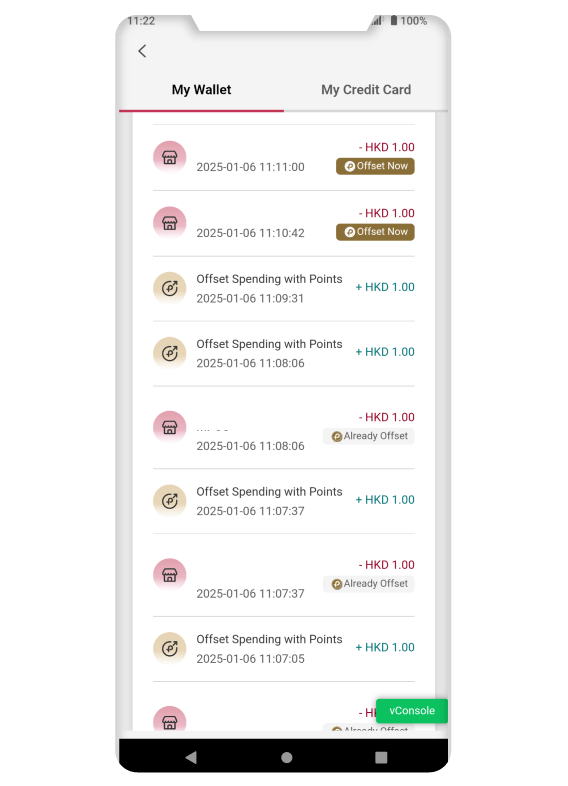
3. Check “Spending that can be offset”
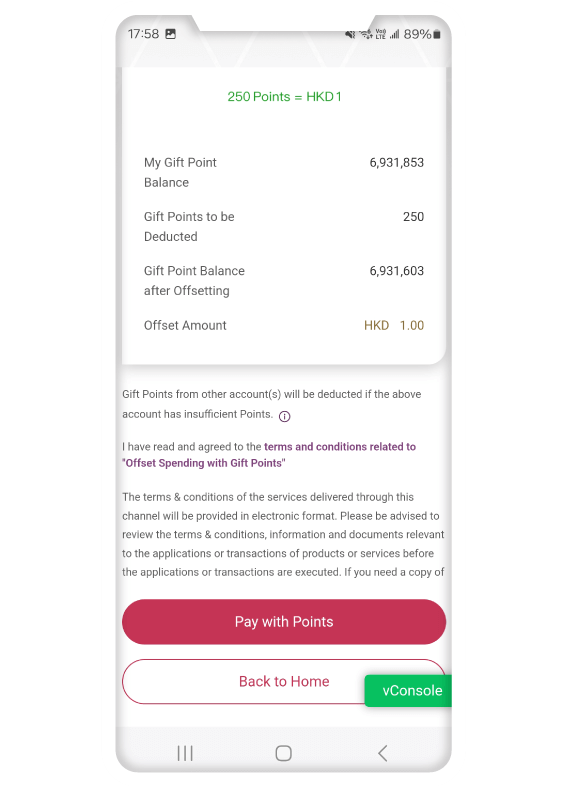
4. Confirm points redemption details
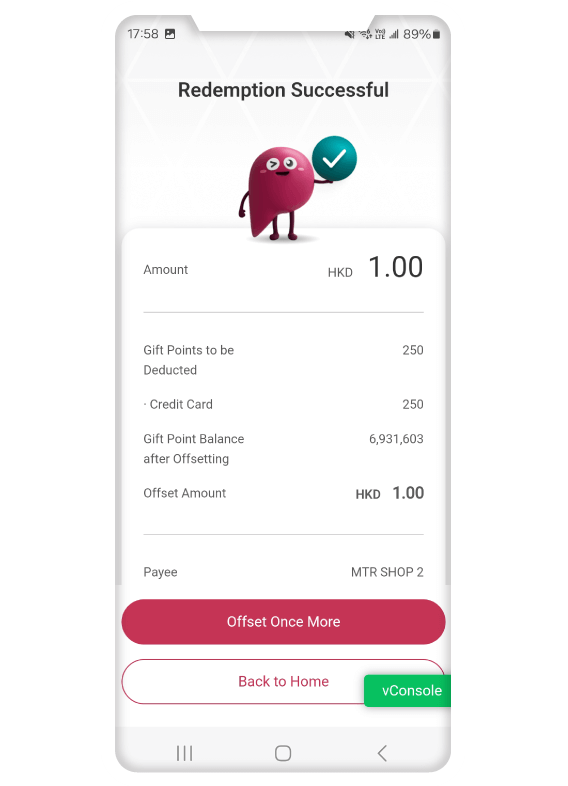
5. Enter payment password to offset successfully
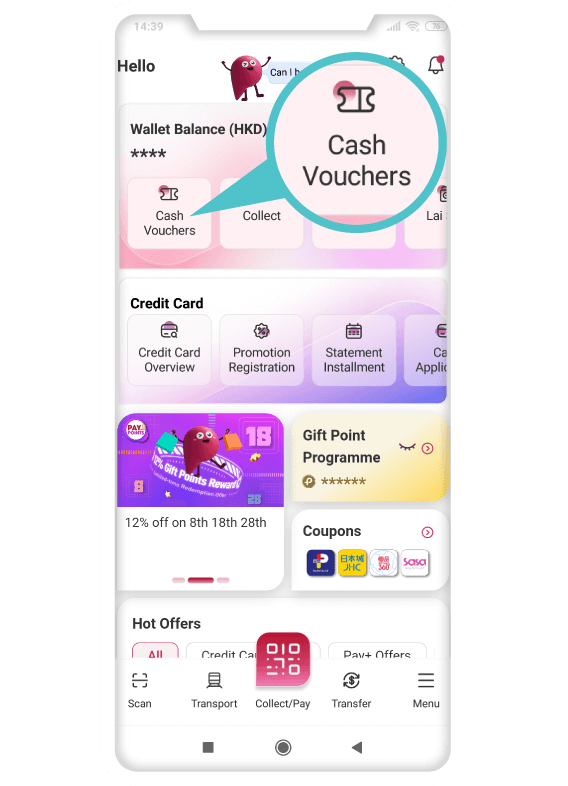
Vouchers
1. Select Vouchers at
homescreen
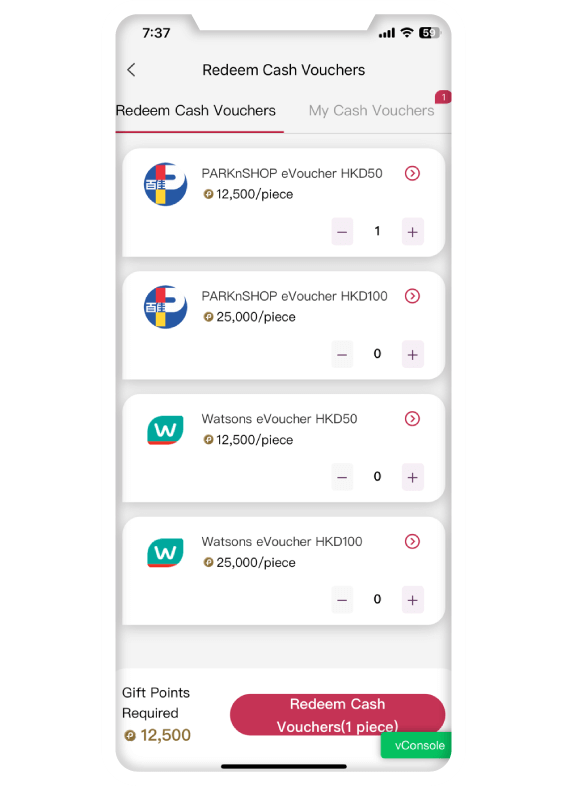
Vouchers
2. Select the vouchers and the
quantity to redeem
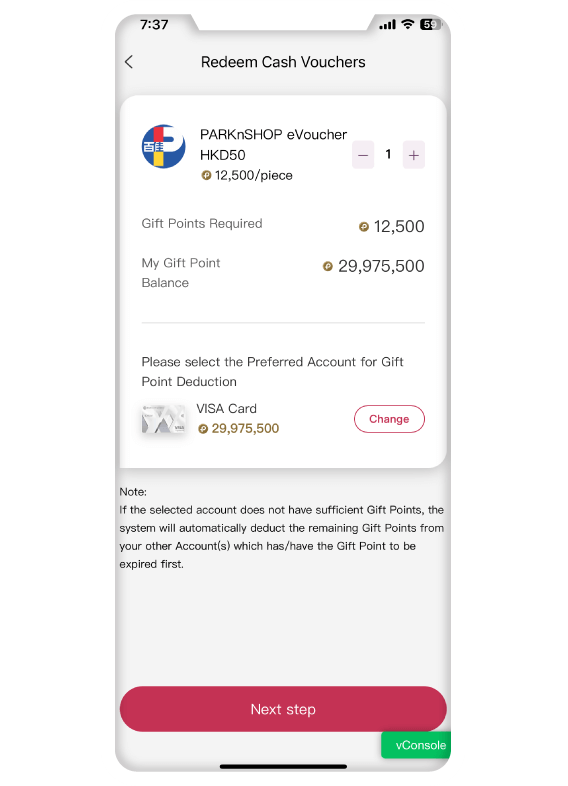
Vouchers
3. Select the Account with
Priority for Points Deduction and confirm
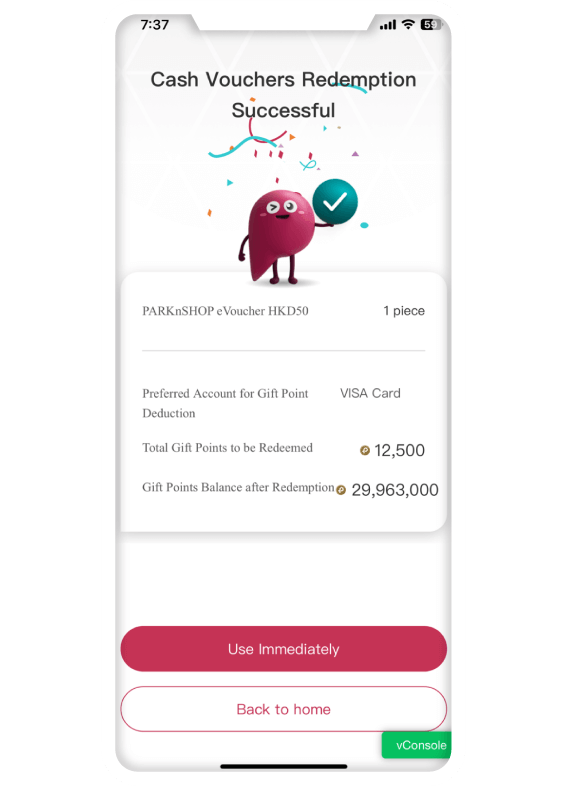
Vouchers
4. Redeemed vouchers
successfully
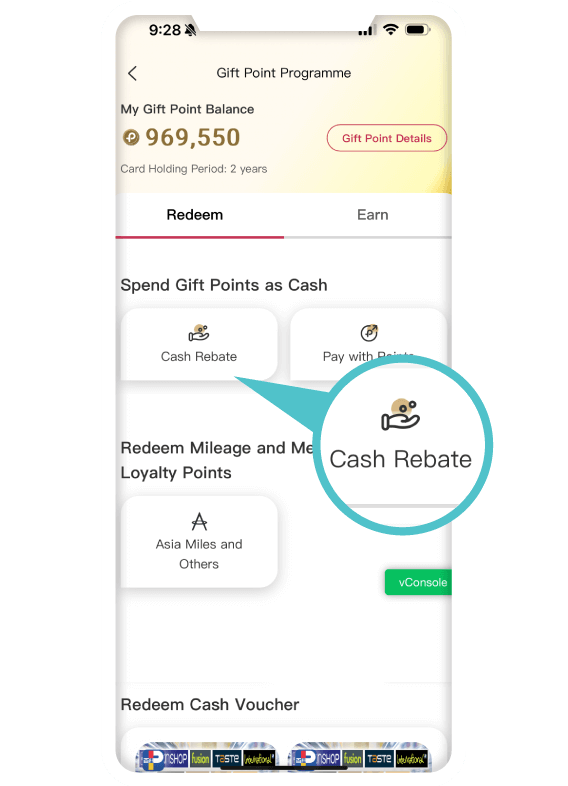
Cash Rebate
1. Select Cash Rebate at
Gift Point Programme
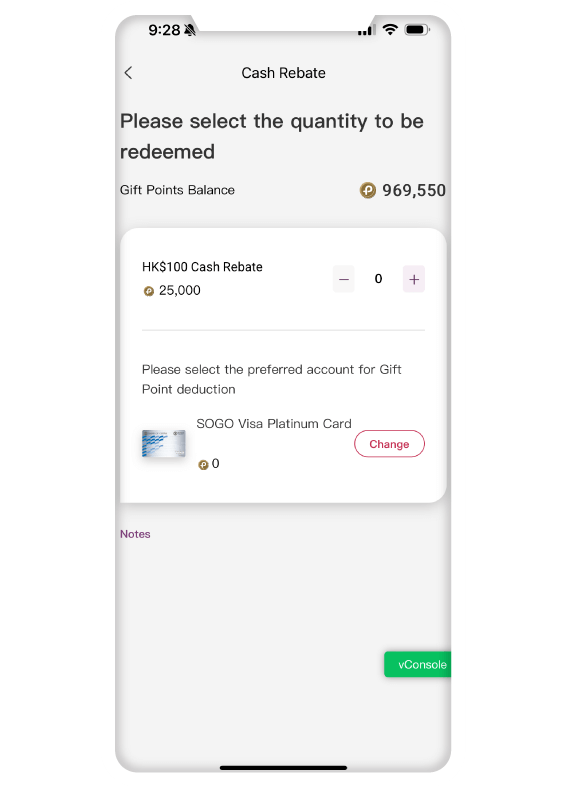
Cash Rebate
2. Select the quantity of
HK$100 Cash Rebate and confirm
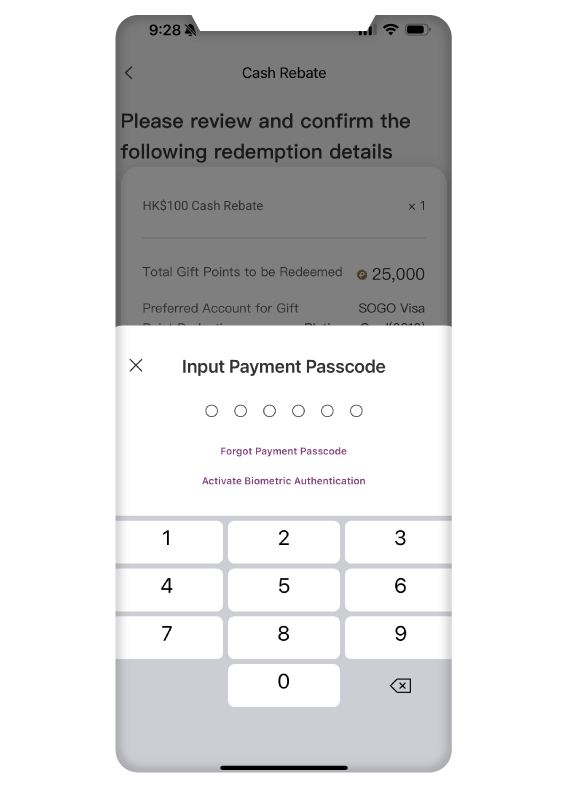
Cash Rebate
3. Enter payment password to
confirm
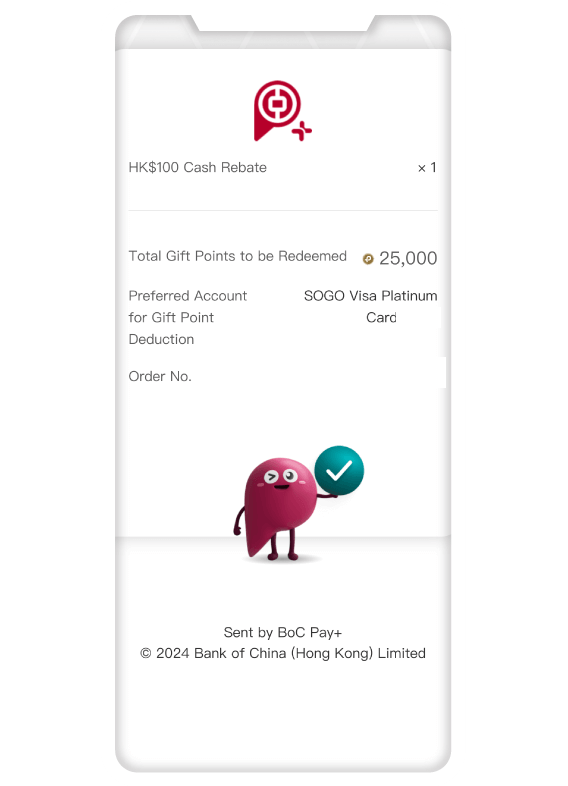
Cash Rebate
4. Redeemed cash rebate
successfully
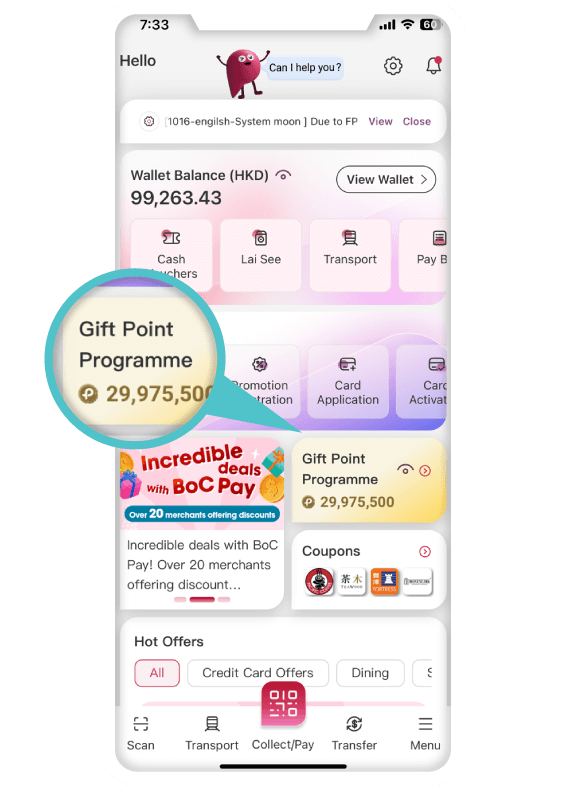
Miles
1. Gift Point Programme or menu –
Promotions and Gift Points – Redeem Miles
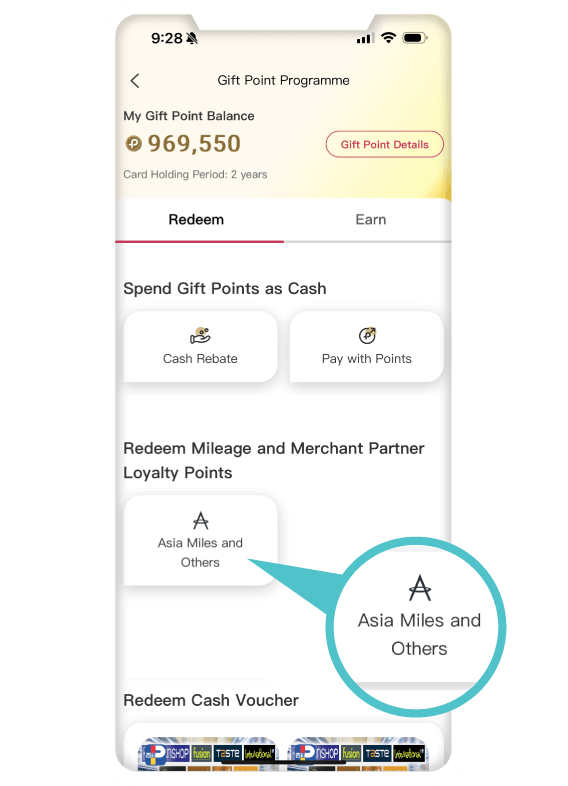
Miles
2. Select Asia Miles
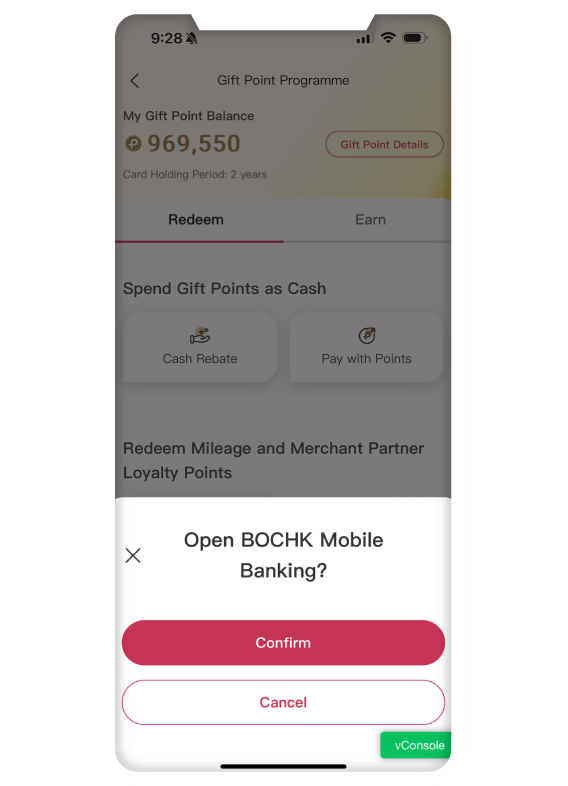
Miles
3. Click Confirm to be redirected
to BOCHK Mobile Banking (if you haven't downloaded
the app, you will be redirected to the App Store).
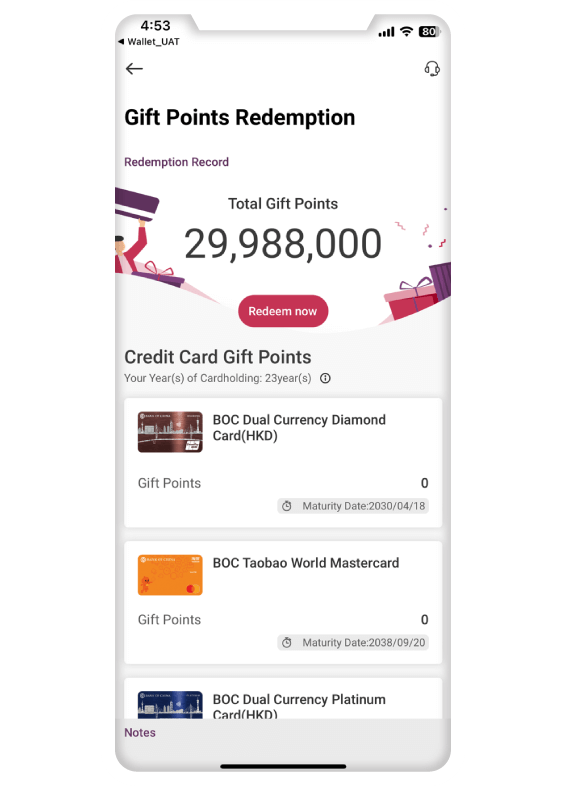
Miles
4. Click Redeem Now to continue
Reminder: To borrow or not to borrow? Borrow only if you can repay! SVF License Number: SVFB072